Follow these simple steps for Brushes:
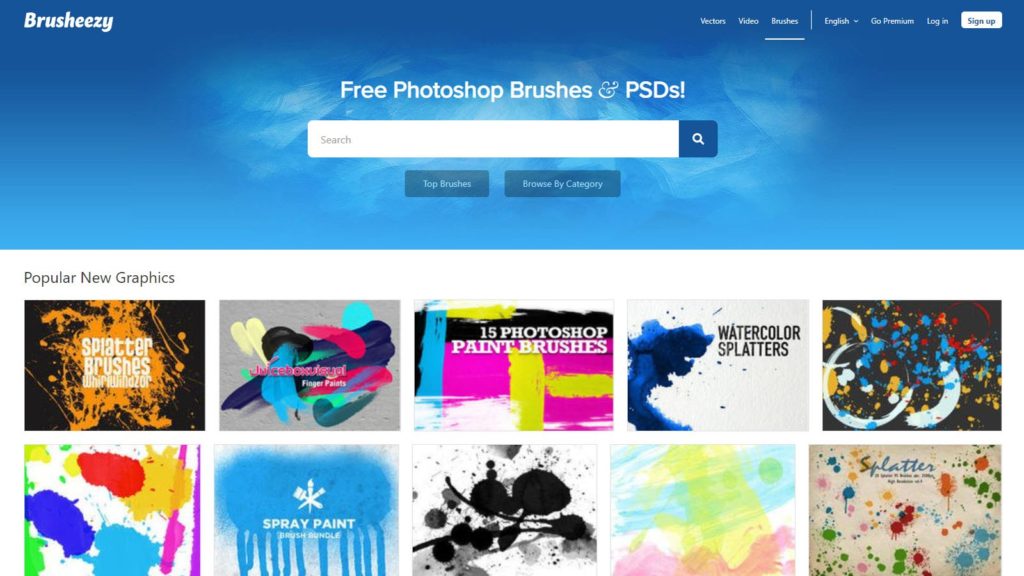
Search online for your desired kind of Photoshop brushes. There are many online free resources. You can check out one of the well-known site for a free resource at brusheezy.com
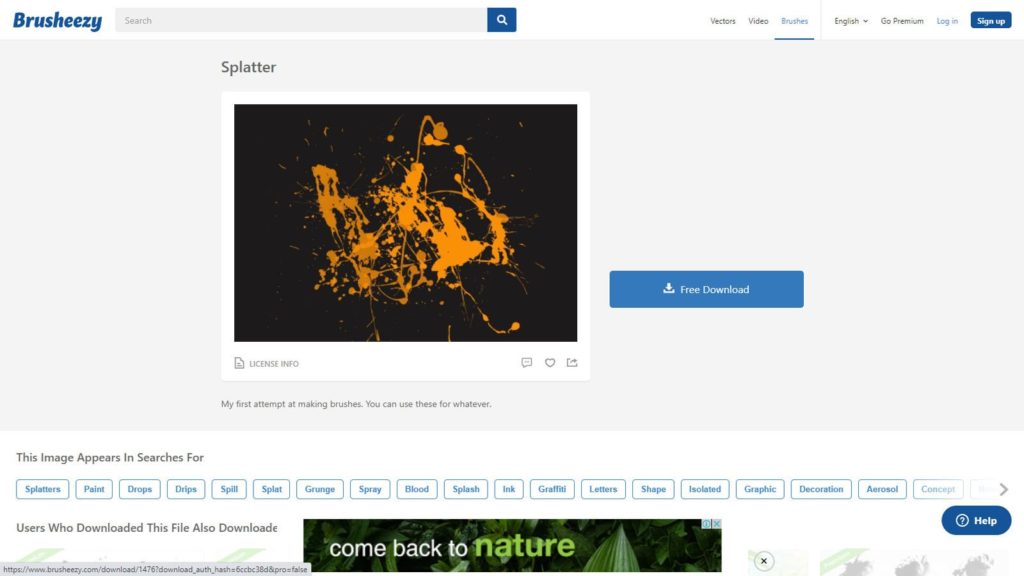
Download your desired zip file of brushes
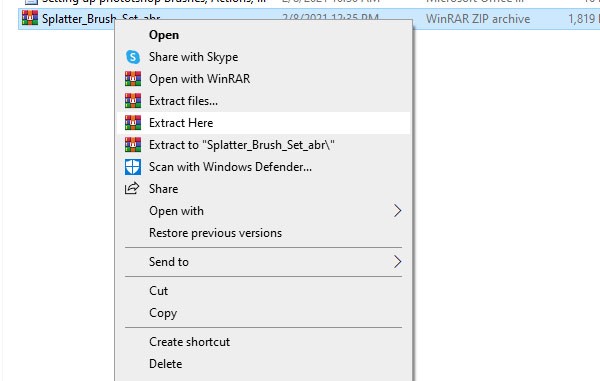
Unzip the file content.
Put the extracted file in your preferred folder. When you save it these files are by default located in the Photoshop folder, then Presets, then Brushes. You know you are in the proper location when files are saved in .abr.
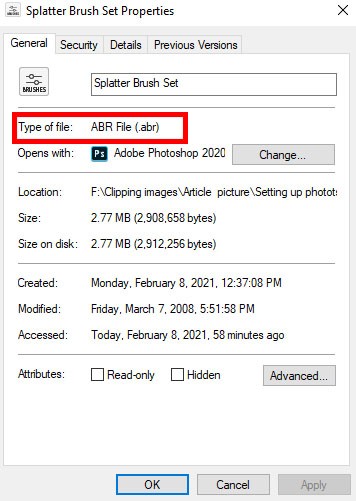
Now you can, drag and drop this .ABRfile directly on the Photoshop window.
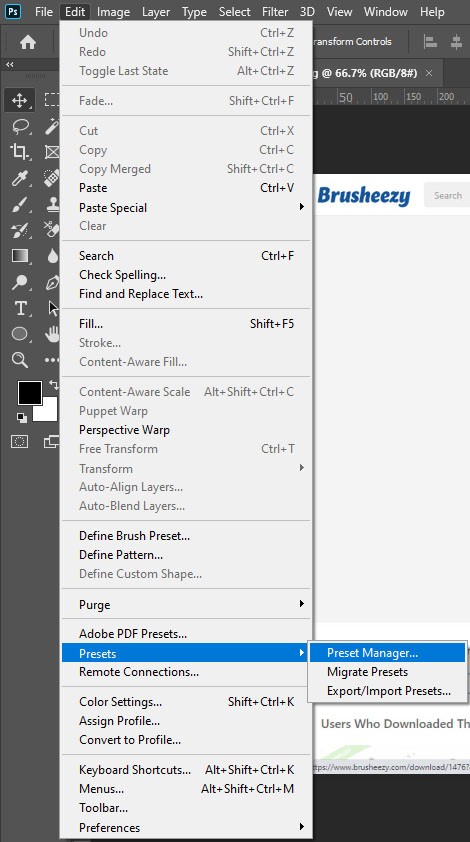
you can click on Edit > Presets > Preset Manager, select Brushes from the dropdown menu, following these steps add your brushes by clicking on the “Load” button
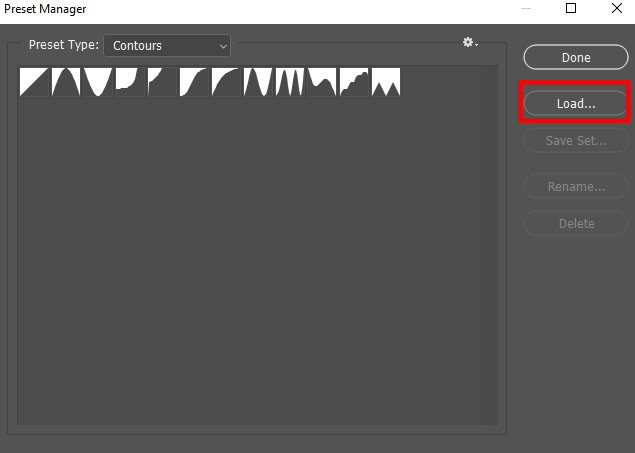
Or, you may use the import presets function to install an entire folder at once. Whichever way makes it easier for you, follow it.
Remember Brush sets created in the latest version of Photoshop will not function in the old versions of the software. Now you are ready to explore. As mentioned earlier you can get crazy creative here. Let me guide you on some basic uses, but use your imagination above all.
Follow these simple steps for Actions:
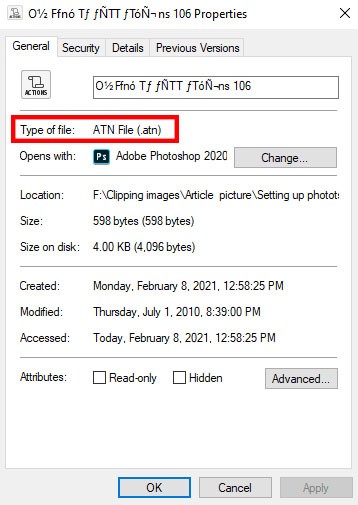
A first ensure you find out the actions tool in *. ATN; format. This is the most important step. Make sure you do not mistake.
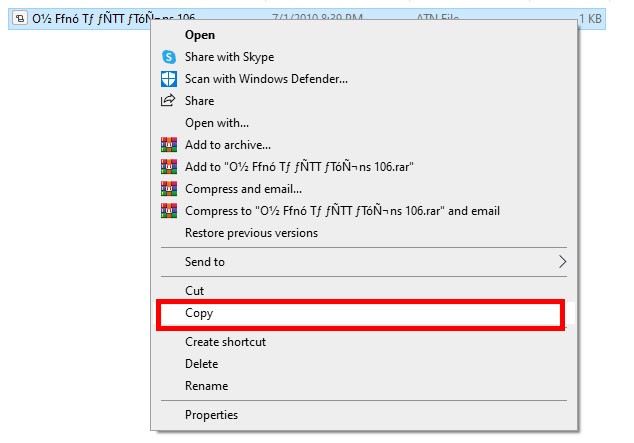
Copy all these*. atn records into your preferred folder or in the following listing:

C Program \Program Files\Adobe\Adobe Photoshop X\Presets\Photoshop Activities
In this naming section “X” can be the version range to your version of Photoshop. This referencing will make your life a lot easier for the future.
To get the actions fixed, go to the Action menus, and click on the modest arrow. You can find this inside the top proper site. Then look for locations where you will save your actions. Pick the record you want to obtain and it will appear on the actions menus. Voila! Done.
Follow these simple steps for Shaping Tools:
C Program \Program Files\Adobe\Adobe Photoshop X\Presets\Custom Forms
Here in place of X will be the model number of your current Photoshop software version.
If you want to insert a document, visit the style menu, then click on the smaller arrow. I Will find it around the corner very easily, and along with select one of the layer style choices through that menu. Now you can use the shaping tools too.
These tools are very handy. If you can properly utilize these, you can easily create some very cool images as we do here at clippingimages.com