Backgrounds plays a vital role in any picture . If you place a dull and boring background in a picture , then it will not look good . Viewer’s will not find it interesting . So , Always try to use lively background in your picture so that the whole image looks outstanding. In photo-shop , there are so many ways to make a background colorful . You can use this colorful background for any kind of publicity such as : website brochures , website banners , pamphlets , image background or any other purpose . Colorful background makes any kind of picture beautiful.
Creating colorful backgrounds Using Brush Tool(Gaussian Blur ):
Step 1 : Make a new file in photo-shop . Give a new value (height and width) that you want.

Step 2 : From the option bar , choose brush tool . Check the mode whether it is in normal mode or not . If it is not in the normal mode then set the mode in normal mode . You can resize the brush by using left and right square bracket . Opacity should be 100%.
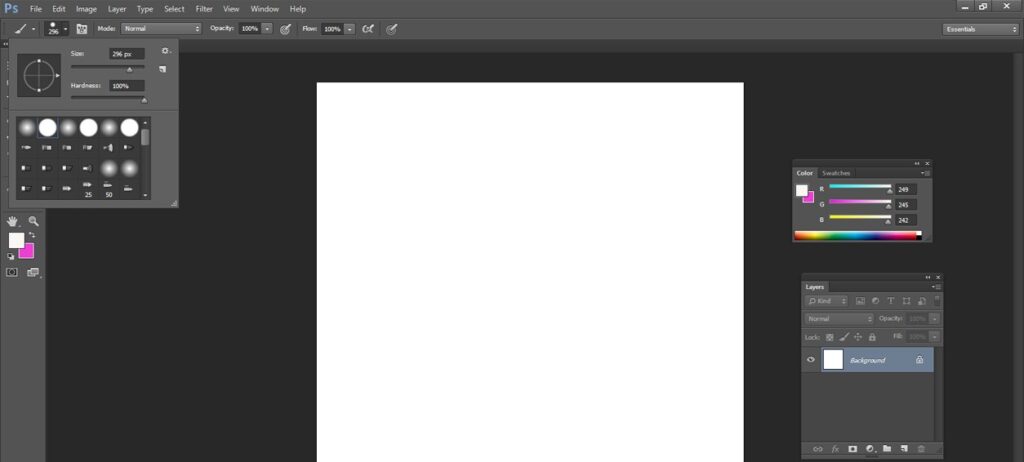
Step 3 : Create a new layer . Start painting with the help of brush on the canvas . You can choose any kind of color that you like.
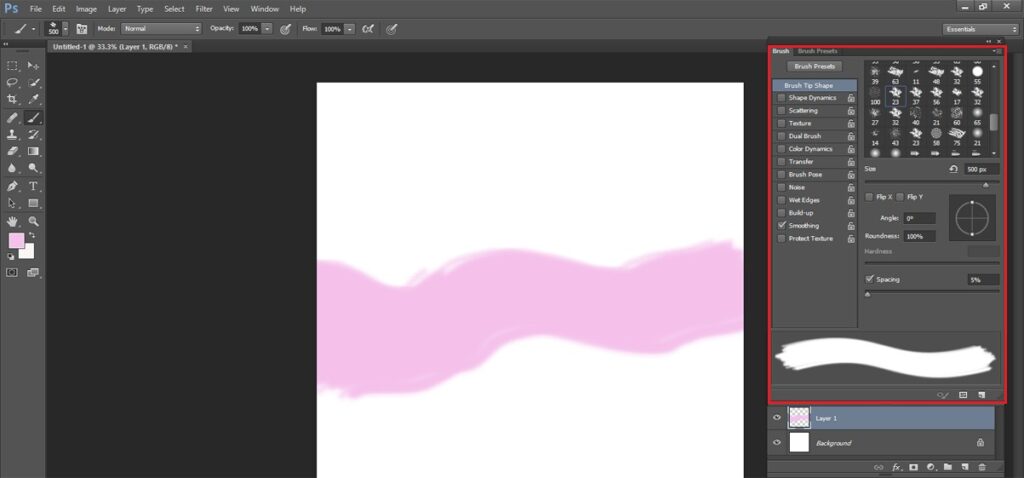
Step 4 : Choose another color and create another new layer . Paint with the help of brush over the new portions of the canvas. You can change the size of the brush if you want some uniqueness.
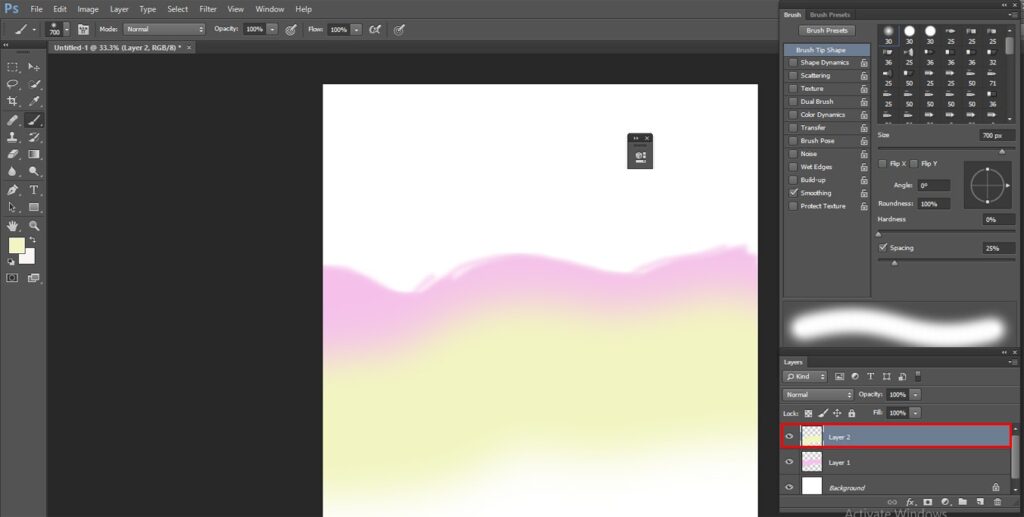
Step 5 : Now, use the whole procedure again . Choose another color and create another new layer . Paint with the help of brush over the new areas of the canvas. Paint over the areas where you feel that it is needed to paint . You can change the size of the brush if you want some uniqueness.
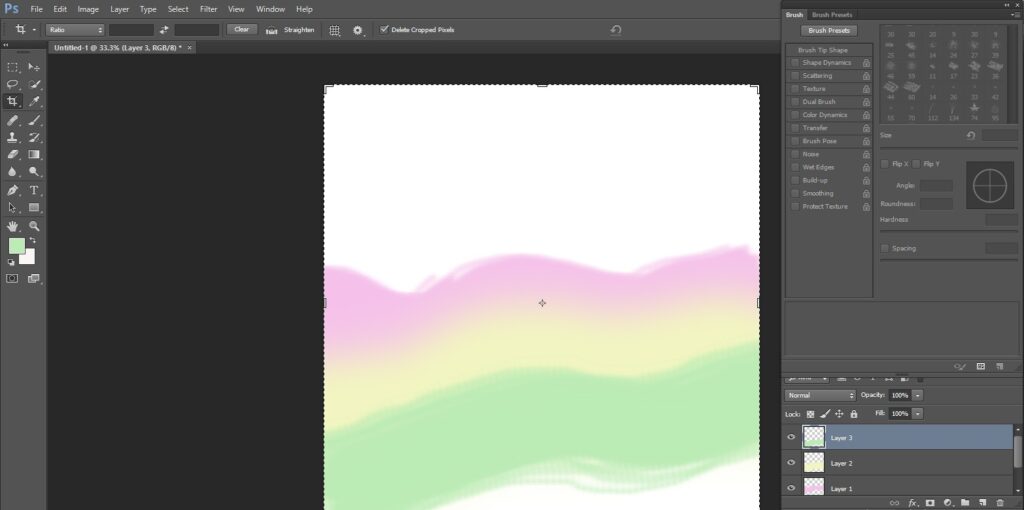
Step 6 : Do all the procedures . It depends on you that how many times you want to continue. There is no boundaries for repeating the process. It totally depends on you how you want to create your whole work of art .Every time use different color to fill the whole canvas . When the entire canvas will be filled with different colors then you can stop the procedures.
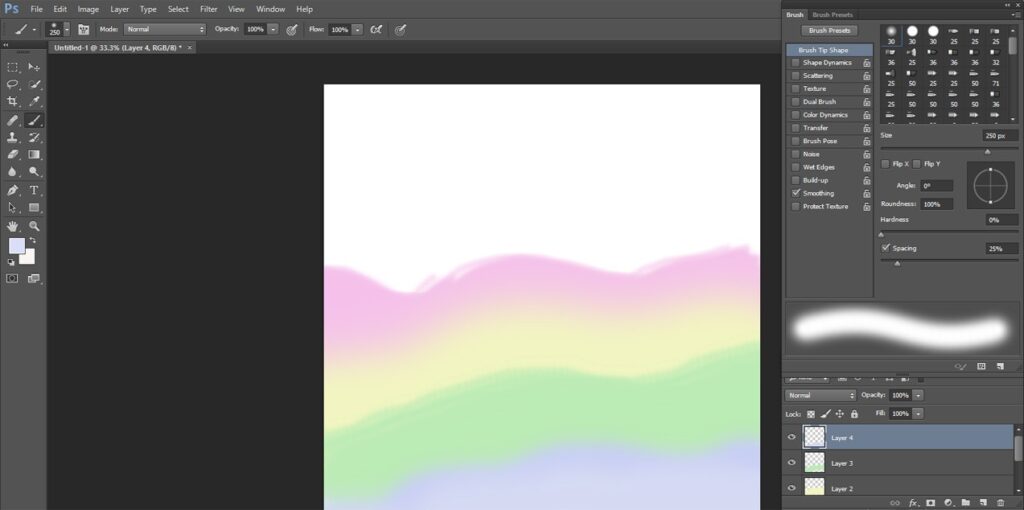
Step 7: Now it is time to merge all the layers . Go to the option named as layer < Select merge visible.
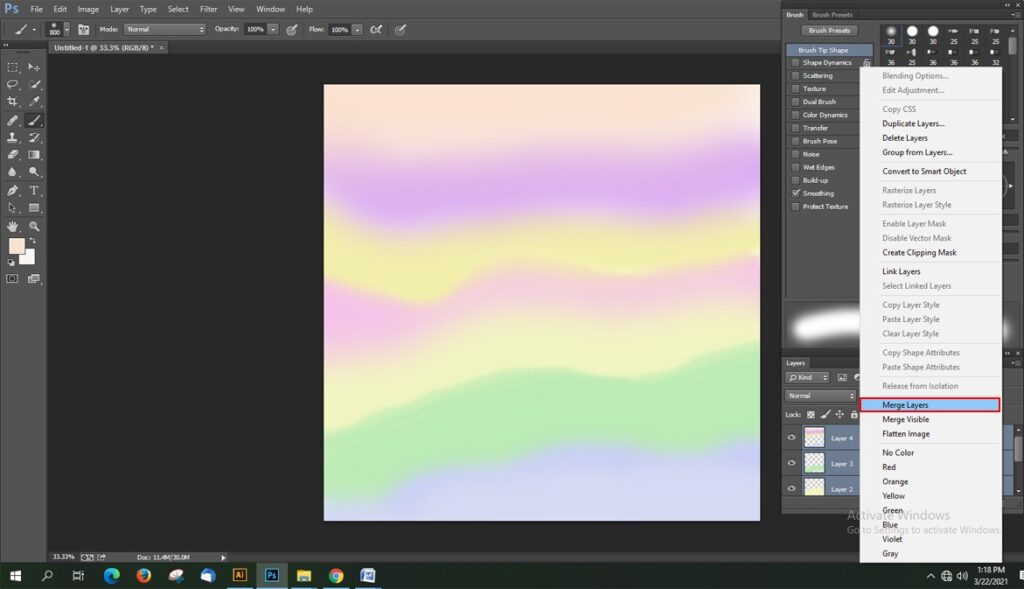
Step 8: Now go to the option named as Filter < Choose blur < Select Gaussian Blur . There will be an option named as radius . Set the value into this value box. Hit the OK button.
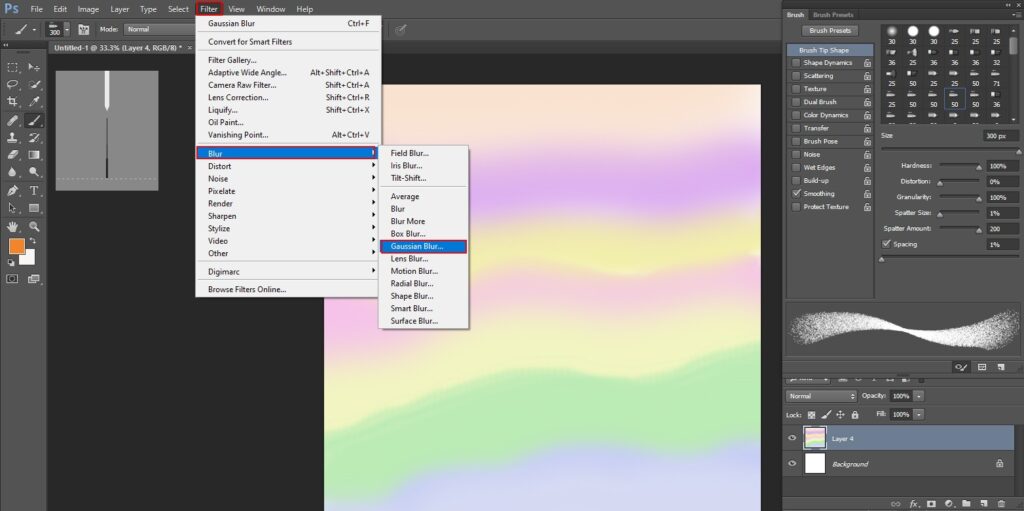
Step 9: The final colorful background is ready to use . Now you can set your actual item in this background . And start working for your project.
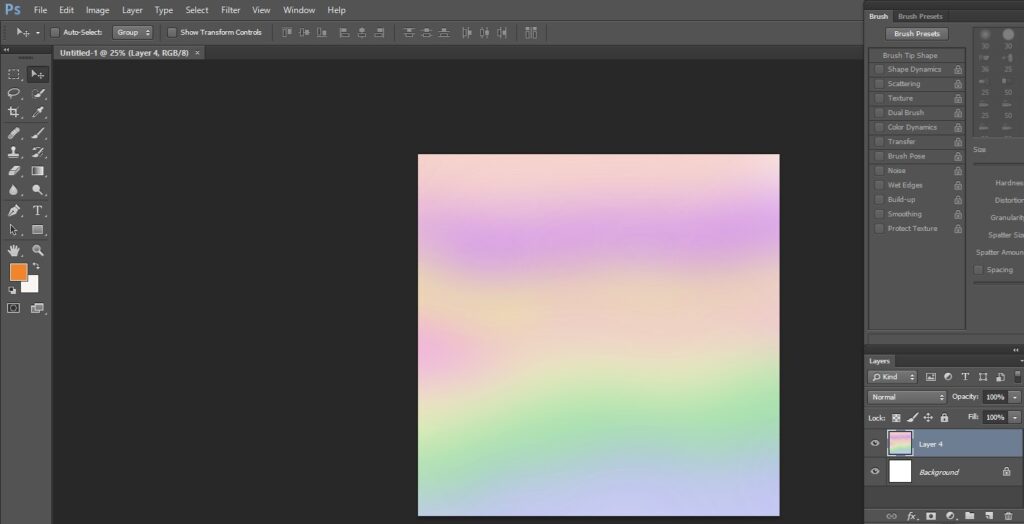
Step 1: In photo-shop, Make a new file in photo-shop . Give a new value (height and width) that you want .
Step 2: From the option bar , Choose the rectangle tool . Set the mode in to shape mode and set the value. Now it is time to draw a rectangle in the canvas from the base.
Step 3: Create a new layer . Draw another rectangle from the top . Alter the angle and start drawing . For example : If you have used the bottom to draw , then next time you should use top side for drawing . And Now set the new color for this new rectangle .
Step 4: Do all the procedures . There is no boundaries for repeating the process. It totally depends on you how you want to create your whole work of art . All you need to do is alter the size and angle for every new layer . Choose the color little bit light or little bit deep . By doing these type of changes, your final canvas will look very colorful and classy. When the entire canvas will be filled with colors then stop the procedure.
Step 5: Go to the layer < choose layer style < Tick on the drop shadow . Set all the measurements and hit on the OK button .
Step 6: Now go to the layer and press right on the layer and select the option named as copy layer style . Choose few of the rectangle layers and press right click any one of those layers and choose paste layer style .
Step 7: Choose the highest layer and Go to the layer < Choose the option named as New fill layer < Select gradient . Give the layer name as gradient And the mode should be multiply . Hit on the OK button . Now place the gradient into your desired color . There will be an option named as Style and select it into linear . Give the angle value. It is done . Your background is ready . Now place your actual item into your new colorful background .
Creating colorful backgrounds Using Pen tool :
Step 1: In photo-shop, Make a new file . Give a new value (height and width) which you want . Now , Adjust the forefront and background color.
Step 2: Now , choose the gradient tool. The mode should be Placed as : normal, the gradient should be set as : linear , opacity should be 100 %. Now, press and pull out from the peak right to bottom left to create the gradient effect on the whole file . Now apply the pen tool , from the option bar Adjust the mode into : Shape .
Step 3: Draw out any hypothetical form .It depends on you how you want to draw a form … Do this procedure again and draw out another form with the pen tool . But remember one thing , you can draw out one shape in one layer .
Step 4: Choose the first layer. Go to the option layer < select layer style < Choose gradient overlay. Ensure one thing that the gradient should be set as foreground to background. When all the adjustments are done , then hit the OK button .
Step 5: Press right on the layer and select copy layer . Choose some of the shape layers and select the paste layer option . Press double on the bottom shape layer and you should enable the gradient overlay option . Press and pull out over the whole canvas to make a move of gradient of that individual shape to a posture that you love . If you are satisfied with the final outcome then hit on the OK button . Do the last procedure for the few remaining layers. Choose any of the shape layer, Go to the option named as layer < layer style < choose drop shadow . Make sure you have enabled both gradient overlay option and drop shadow option . Now place your actual item into your new colorful canvas and start working for your project .