Have you ever attempted to create a color palette out of a photo, but it seemed too dark or very distinct from what you want to? It is when you try to select colors from a mood board or image you like by means of the Eyedropper Tool. This is because the colors you see sometimes consist of different color pixels. Don’t worry, there’s an easy trick you can employ to ensure that those pixels vanish.
It would also be better to choose a suitable color scheme. I used to rely on a lot of sites and apps that used a mathematical algorithm to fit colors because I had a hard time finding them that went well together. I recently discovered a fantastic method for constructing a color palette from an image, which I will share with you.
Skip to phase 7 if you already have a color palette in the Color Palette window. If not, then:
Clear the Swatches palette of any current color swatches.
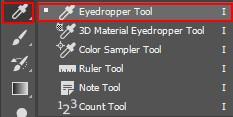
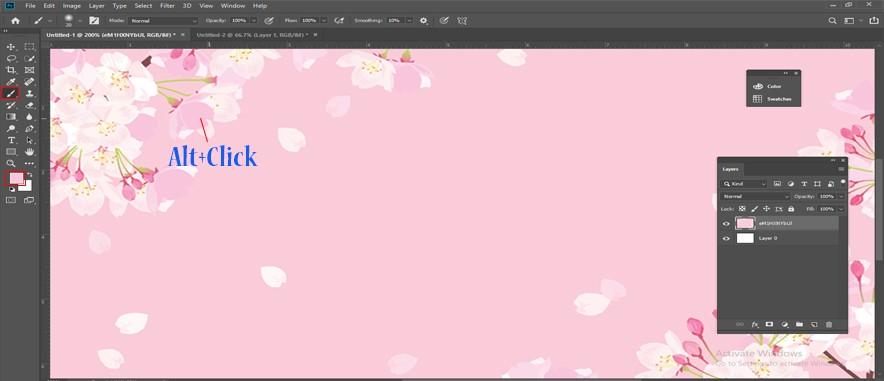
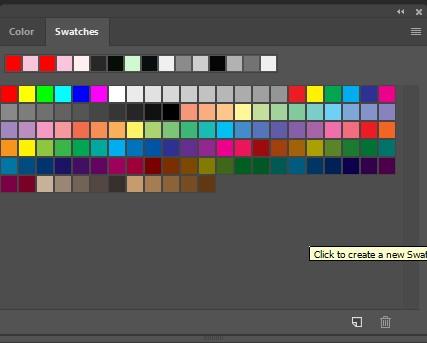
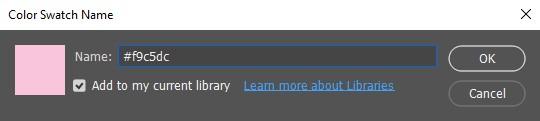
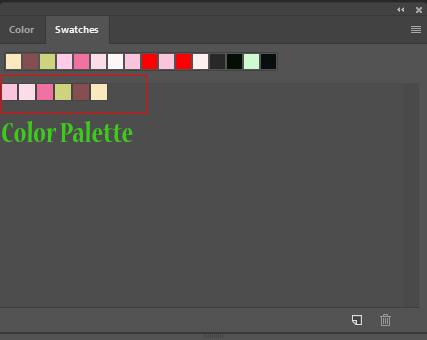
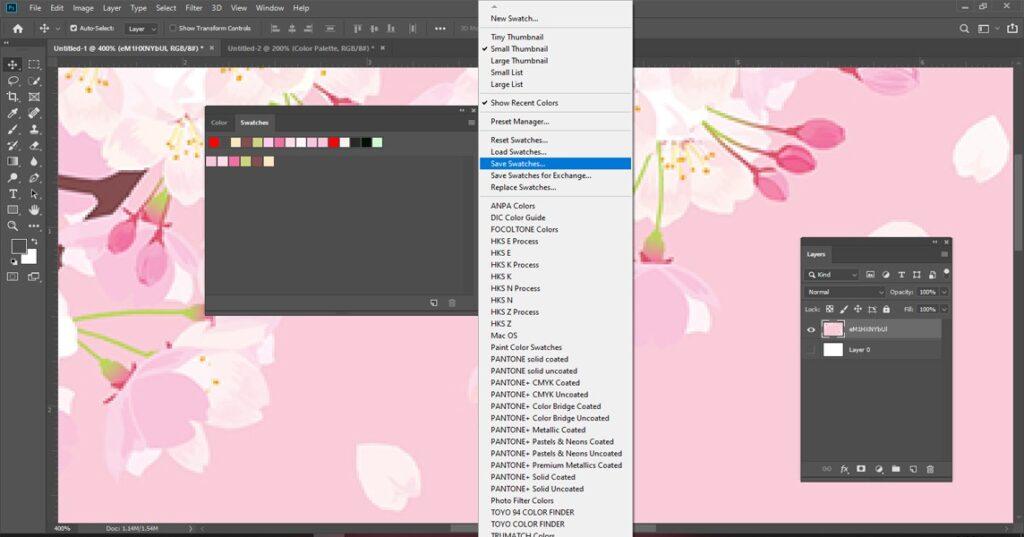
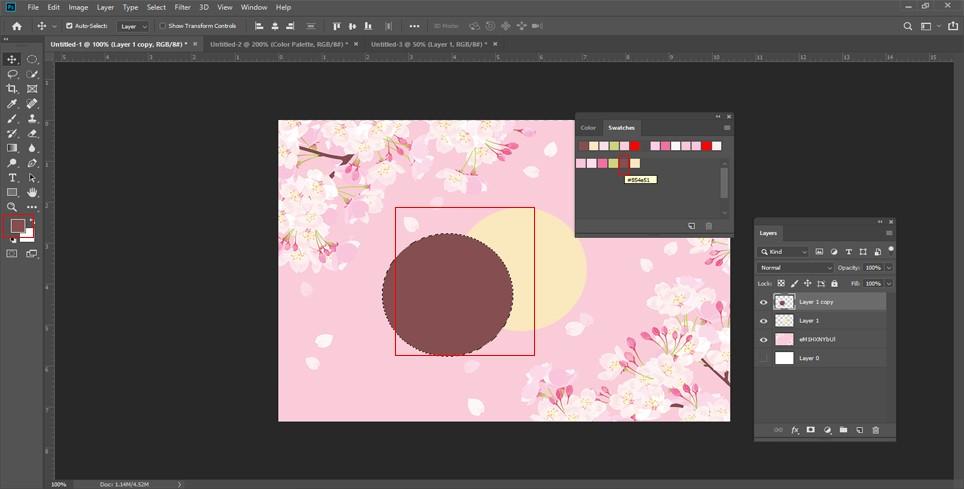
To access the palette menu the next time you want to use your custom color swatch palette, simply click on the right-pointing arrow at the top of the Swatches plate.
A list of additional color swatch sets is available if you scroll down to the bottom of the menu. The majority of these are additional sets that came with Photoshop, but since Photoshop stores our custom swatch sets in the same directory as the other sets it comes with, your custom sets will also be listed here. To choose your custom palette, all you have to do is click on its name.