Adobe photo-shop is a blessings for all of us . It contains huge effects , huge techniques , various filters , various methods to allure any type of photo. Besides these , photo-shop allows us to save our actions and allows us to load our actions. But , photo-shop does not permits us to save particular actions. You can save group of actions. If you want to modify any action and if you want to save it then you have to save the whole actions group. So try to stay away of setting your own action on the inside of any action groups that photo-shop comes with . It is a great idea to save all your actions on the inside of your actions group. It is very much easy to save actions and load actions. In this article I will describe how easily you can save and load your actions .
How to Save photo-shop actions:
Step 1 : At first , pick out the action set which you want to save in the actions palette. Always try to choose a set which contains various actions inside it. By choosing such set , you can save many actions at the same time . It will save your time also. From the action palette , pick out your desired set.
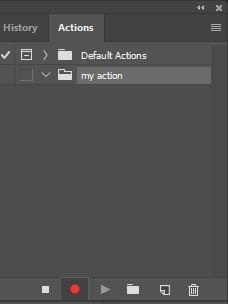
Step 2 :When you select the actions set , then press on the menu bar at the same time. You will find the menu bar icon right side corner of the actions palette. If anyone uses photo-shop cs2 or older version of photo-shop then you have to press on the small arrow icon . When you will select the small arrow icon , you will find the actions menu bar there . Choose the “ save actions ” options from the list.
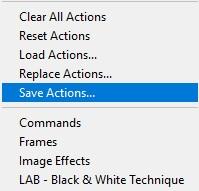
Step 3 :After clicking on the “Save actions” option , save dialog box will be appeared . Choose a location where you want to save your actions. Save it in a location where you can find the action set very easily . If you save your action set in a complicated location then it will consume time when you will need it . One important thing you need to remember and that is : You have to save your actions set using .atn extension. Set your desired name and then give .atn at the last. It allows you to work with your actions on pc or mac. When everything is done , press on the save button to save your actions set.
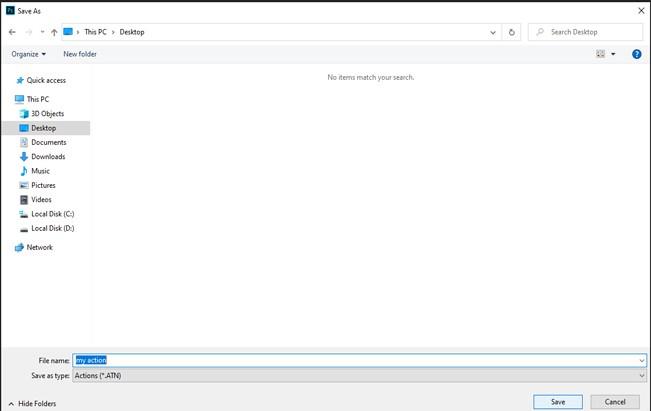
Step 4 :Your actions will be saved. If any crashes or collision occurs in the photo-shop , still you will find out your actions . It will not be deleted. But if crashes occurs in your computer or pc , then you can lose your photo-shop actions and also your photo-shop application . So you can save your all actions on a hard drive , or external CD . By doing so , you can get your actions even if your computer crashes or photo-shop application crashes.
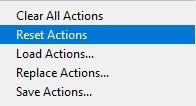
Step 5 :After saving your actions , you have to apply the “reset action”. Remove everything from the action palette and bring back the default actions set.
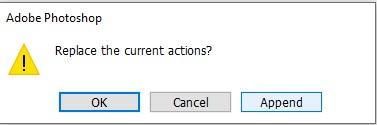
Go to the right corner < press on the menu bar icon of the actions palette or use the small arrow icon if you are using older version of photo-shop or photo-shop cs2 < Pick out the “Reset Actions” from the list. A caution box will be appeared . It comes with a message saying that whether you want to replace the current actions or not .
Press on the OK button of that warning box. See the actions palette. Default actions set is available there . And all previous actions palette has gone .

How to load your actions in photo-shop :
Step 6 : As we have removed all the actions from action palette , now we can load our actions set here which we have saved it some times ago. Press on the menu bar symbol . You will find the menu bar icon right side of the actions palette. If anyone uses photo-shop cs2 or older version of photo-shop then you have to press on the small arrow icon . When you will select the small arrow icon , you will find the actions menu bar there . Choose the “Load Actions” options from there.
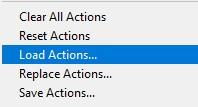
Step 7 : Load dialog box will be appeared. Go to the location where you have saved your actions set . Pick out the actions set , select it and then press on the load button . After clicking on the load button , see the actions palette tab . Your desired actions set will be there . It means that photo-shop loads your actions set accurately .
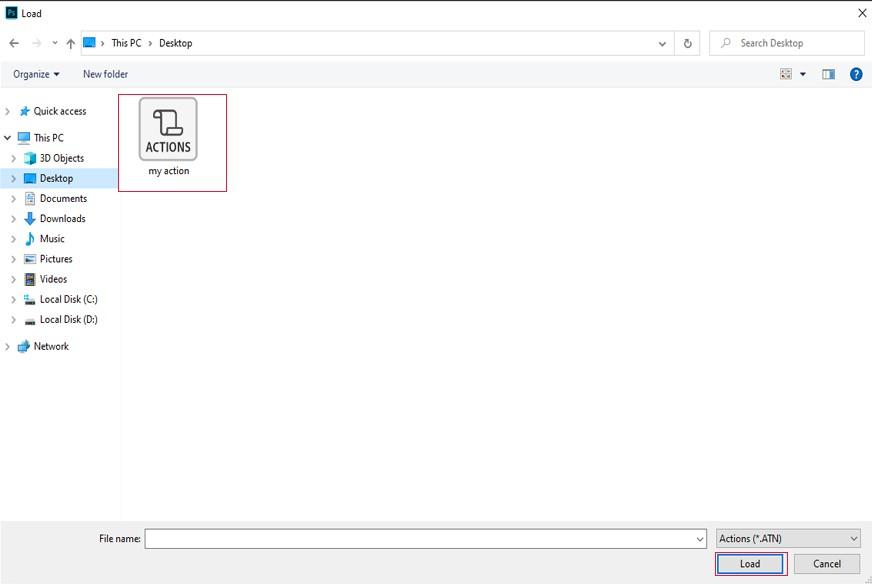
This is the whole procedure of saving and loading actions in photo-shop.