Among the different photo editors around this planet, the version of Photoshop cs6 is becoming popular for multiple reasons. There are so many newbies is available who are interested to learn Photoshop CS6 as it is comparatively easy and they will be able to adopt it quicker than others. Now we will discuss a common tutorial and it is “How to remove the background in Photoshop Cs6?”
This is an easy and user-friendly tutorial. Hopefully, you will be able to adopt this technique if you are a novice designer. Let’s start this procedure.
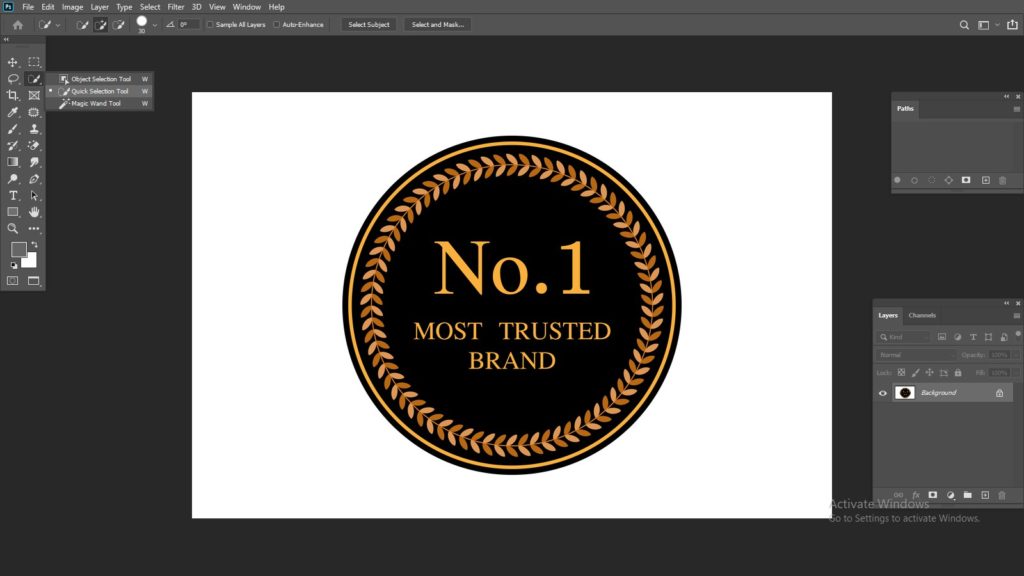
This amazing tool will aid you to reassemble a paintbrush and in this way, you will be able to create a dotted line around this object. It is considered as the fourth tool which is located at the top of the toolbar. A quick selection has the amazing ability to find out the edges near the object and in this case, you do not have to put any extra effort. Now, if you are unable to find that tool from there, please choose the magic wand tool from there. The magic wand tool will appear to you in a pop-up menu bar.
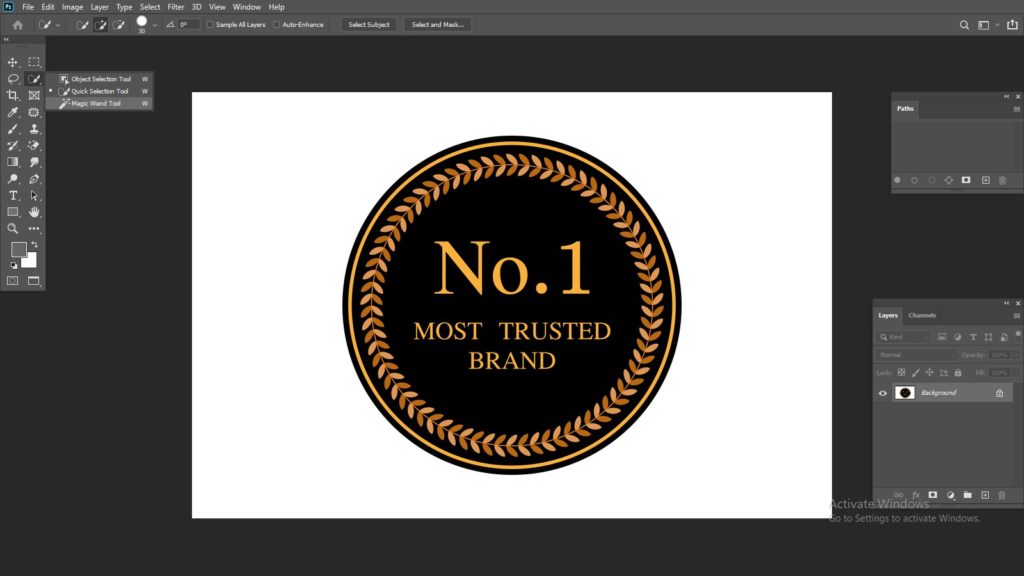
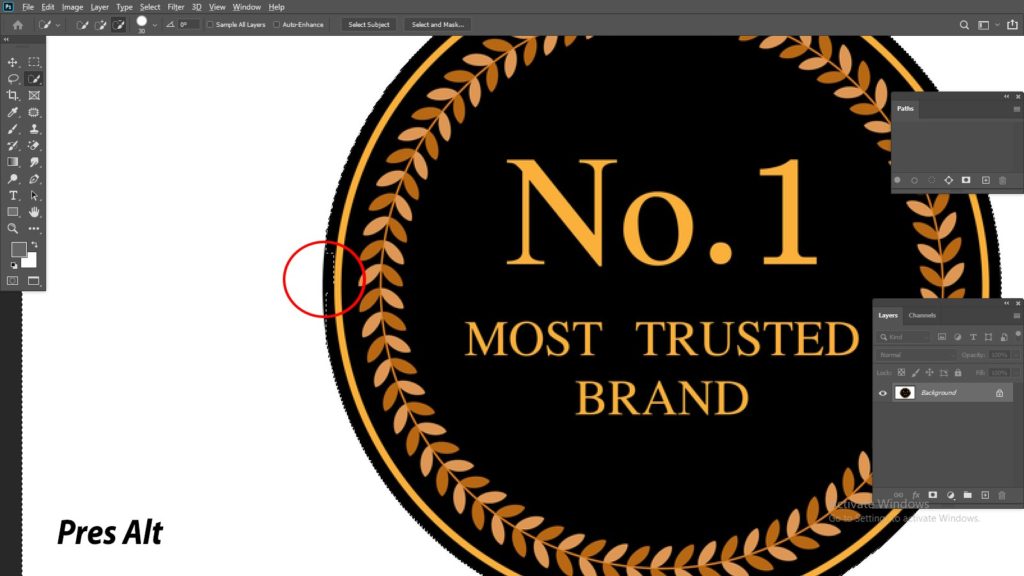
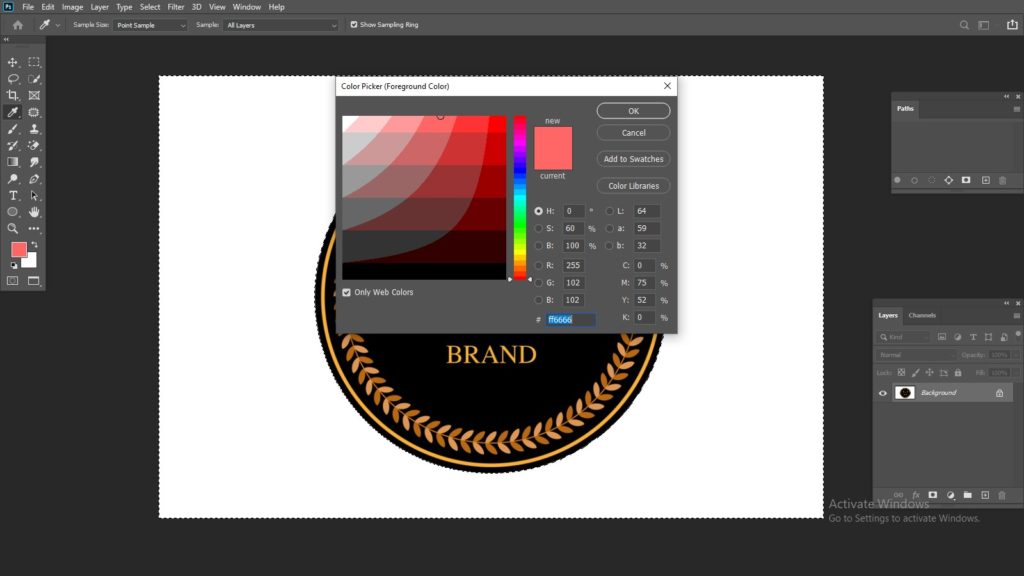
From the selection button, you will have the refine edges button. Now, do you have the refine edge? You need to select some items there to make it perfect.
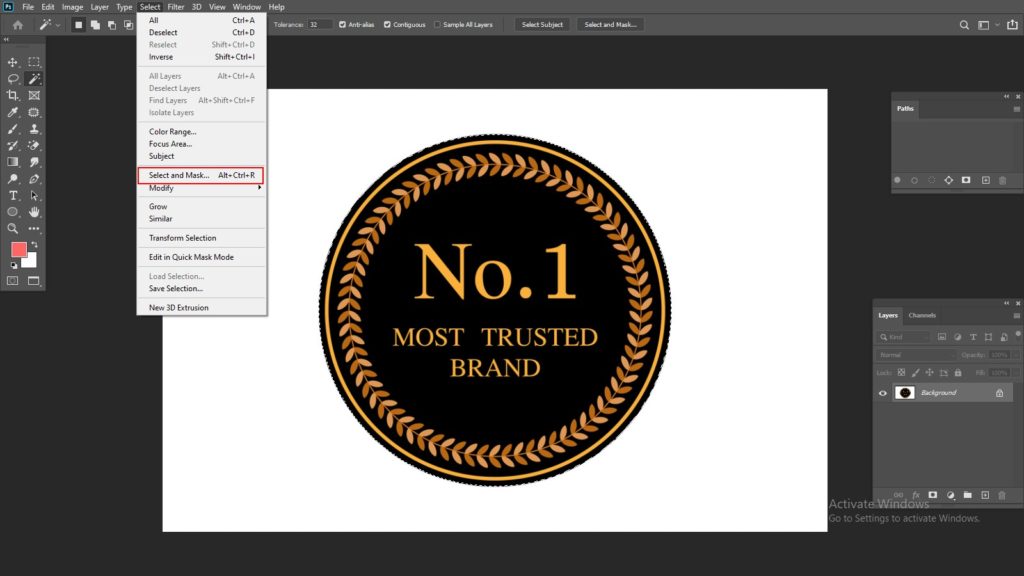
Radius
This process will help you to shrink the edges perfectly. It could be 1-2 pixels and not more than that. Otherwise, you will face a sequence of problems here.
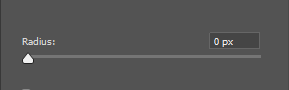
Smooth
For removing the background, the hard edges will be the first and foremost hurdle that we might face here. In that case, it is appreciated to go for a rounder selection. That will provide you a nice and elegant shape.
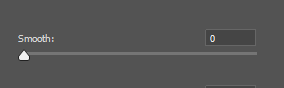
Feather
It is quite impossible to perfect all the selections and in that case, you can make blur some of them.
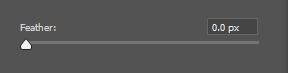
Contrast
Contrast can play a significant role while you are editing any type of image. You have to make harder edges for the perfect selection.
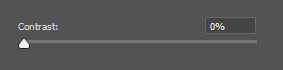
Shift edge
It is based on the percentage of the original image. It is needed for hard images.
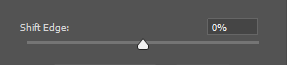
You have to select the layer via copy for separating the image from the background. Confirm that, you have the appropriate selection and it will open perfectly when we will press the right button. If you cannot do that press V from the keyboard and you have the normal cursor button.
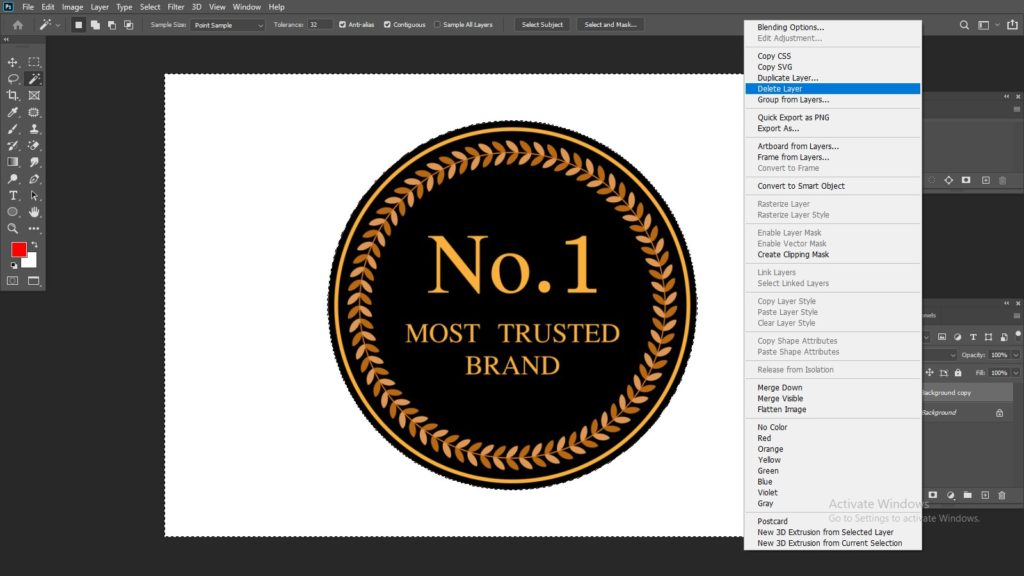
From the menu button, you have to press the “delete layer button”. It needs to be done for the stability of your image so that it might not create any panic. After deleting the layer your task is almost complete and now you can use your images for professional use.

That’s all the procedure is complete. You can use some other techniques for removing background in Photoshop cs6. It could be using the Photoshop pen tool and this strategy is indispensable when you are using any hard object. You have to manually select the object by using the pen tool. The auto-selection tool or magic wand tool is using for a limited edition. In a professional platform sometimes we use some other techniques.
There are quite a few reasons for choosing Adobe Photoshop instead of using any other software in our professional life. The very first reason is light-weight and user-friendly. This software is being recognized as one of the most popular photo editing software among graphics designers around the world. You will have a plethora of options to edit the images here while other software is unable to do that. It will be a bonus point for you while editing those images.
Photo editing is fun and if you enjoy this technique it is possible to explore the arena of the new world where you can change the image shape into a new dimension. Removing the background is the very first attempt of editing the images so it needs to be done perfectly. If you need more tutorials regarding this do not forget to mail us.