To edit a JPEG image, open it in an image editing program, make changes, and save the file in JPEG format. Editing a JPEG is similar to editing other image files.
By using editing tools, designers can enhance, retouch, adjust, and resize the image according to their needs. Whether through professional editing software or online tools like Google Photos, manipulating JPEG files is a straightforward process. Additionally, even basic editing programs like MS Paint offer options for cropping, adding text, and drawing shapes on JPEG images.
Regardless of the tool chosen, editing a JPEG image allows for creative alterations and enhancements to the original photograph.
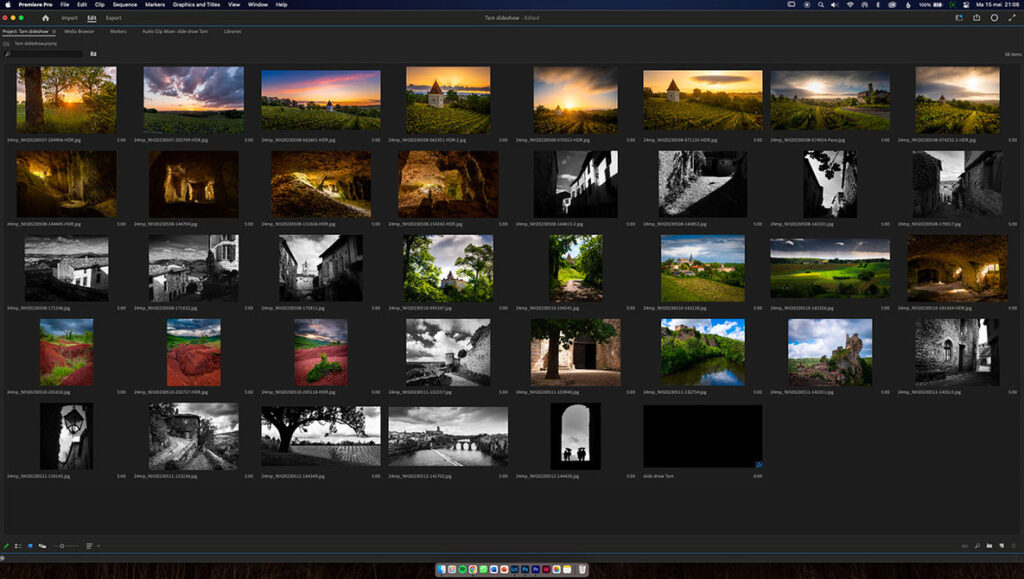
Credit: fstoppers.com
To edit a JPEG image, one can use a variety of image editing programs such as Photoshop, GIMP, or Canva. These programs offer a wide range of tools and features to modify the image according to your requirements.
The Camera Raw filter is a powerful tool that allows for non-destructive editing of JPEG files. By using this filter, you can adjust the exposure, contrast, highlights, shadows, and other parameters to enhance the quality of your image.
To improve the tone and color of a JPEG image, you can adjust the brightness, contrast, saturation, and color balance. These enhancements can make your image more vibrant and visually appealing.
Retouching involves removing blemishes, imperfections, or unwanted elements from the image. Enhancing details like sharpness, clarity, and texture can significantly enhance the overall look of the JPEG image.
After making all the necessary edits, it is essential to resize the image to the desired dimensions. You can also add final touches such as watermarking or adding a border to give the image a polished look.
Editing JPEG images is a common task for designers and photographers alike. Whether you’re retouching a photo, adjusting colors, or adding text, there are various tools and techniques available to edit your JPEG images effectively. In this article, we will explore five different ways to edit JPEG images, from utilizing online photo editors to editing on mobile devices. Let’s dive in!
Before we delve into different methods of editing JPEG images, it’s essential to understand the process. Editing a JPEG file is similar to editing any other raster-based image file. You need to open the file in your chosen image editing program and make the necessary changes. Once you’re done, you can save the modified file back in the JPEG format. Now, let’s explore various ways you can accomplish this.
If you don’t have access to professional image editing software, don’t worry! Many online photo editors offer a range of editing tools and filters to enhance your JPEG images. Some popular online photo editors include Canva, Pixlr, and Fotor. These platforms allow you to crop, resize, adjust colors, and apply various effects to your JPEG images directly in your web browser.
Surprisingly, you can also edit JPEG images within a Word document. Simply click on the image and select the “Picture Format” option in the toolbar. From here, you can adjust brightness, sharpness, contrast, and even change the color of the image. While the editing capabilities may not be as extensive as dedicated image editing software, it is a handy option for quick edits or when you don’t have specialized software available.
Editing JPEG images on the go has never been easier with mobile devices. Both iOS and Android platforms offer a wide range of photo editing apps that allow you to edit JPEG images directly from your smartphone or tablet. Apps like Snapseed, Adobe Photoshop Express, and VSCO provide powerful editing tools, including filters, adjustments, and even advanced retouching options. These apps enable you to make professional-looking edits conveniently from the palm of your hand.
If you prefer working on a desktop or laptop, there are several software programs that offer basic image editing capabilities. Microsoft Paint, for example, allows you to crop, resize, and make simple adjustments to your JPEG images. Additionally, software programs like GIMP and Paint.NET offer more advanced features, including layers and filters, making them suitable for more complex editing tasks.
Editing JPEG images doesn’t have to be a cumbersome process. Whether you choose to utilize online photo editors, edit within a Word document, use mobile apps, or software programs, each method provides its own unique set of editing tools and functionalities. Experiment with different options to discover which approach suits your editing needs and style. Start editing your JPEG images today and unleash your creativity!
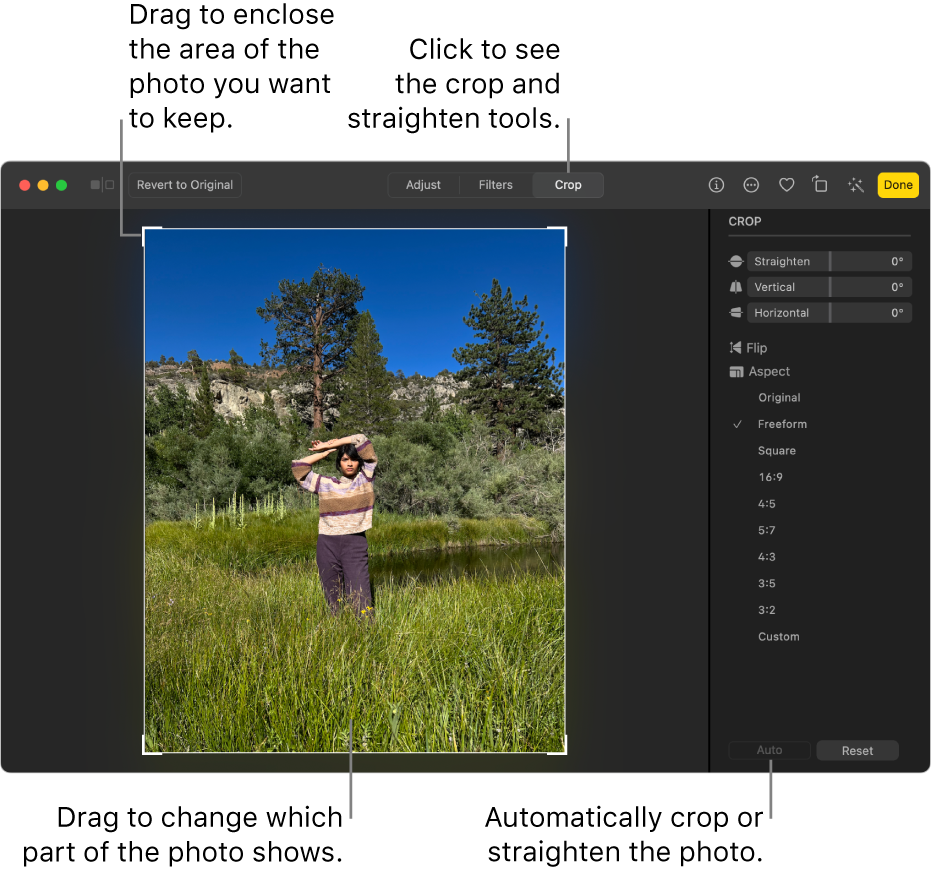
Credit: support.apple.com
To edit a JPEG image, open it in your image editing program, make the necessary changes, and then save it in JPEG format.
To edit a JPEG image, open it in an image editing program, make changes, and save it in JPEG format. You can also use online photo editors or Microsoft Word for basic editing. Undo changes by reverting or using tools for adjustments like brightness and contrast.
To edit an image file, open it in an image editing program and make the desired changes. Once done, use the program’s “Save” function to save the edited file in the same format, such as JPEG. Various tools and software are available for editing JPEG images.
To edit a JPG photo in Word, click the image and select Picture Format in the toolbar. Adjust brightness, sharpness, contrast, and color as needed.
Editing a JPEG image is a simple process that can be done using various image editing programs. Designers can open the file in their chosen program and make the necessary changes before saving it back in the JPEG format. Whether it’s adjusting colors, resizing, or adding text, the possibilities are endless.
So, go ahead and unleash your creativity to transform your JPEG images into stunning masterpieces. Happy editing!