
The key difference between clipping path and masking lies in the type of edges they work with clipping path is ideal for hard edges, while masking is more effective for soft edges. While a clipping path requires the use of the pen tool, a clipping mask can be created using the pen tool or by painting directly on the layer.
Understanding the nuances between clipping paths and masks is crucial for achieving desired image outcomes, as each technique serves a distinct purpose in image editing. Both methods have their strengths and are often used in conjunction to yield optimum results.
Masters of these techniques can blend them seamlessly to address different aspects of an image, enhancing overall visual impact and quality.
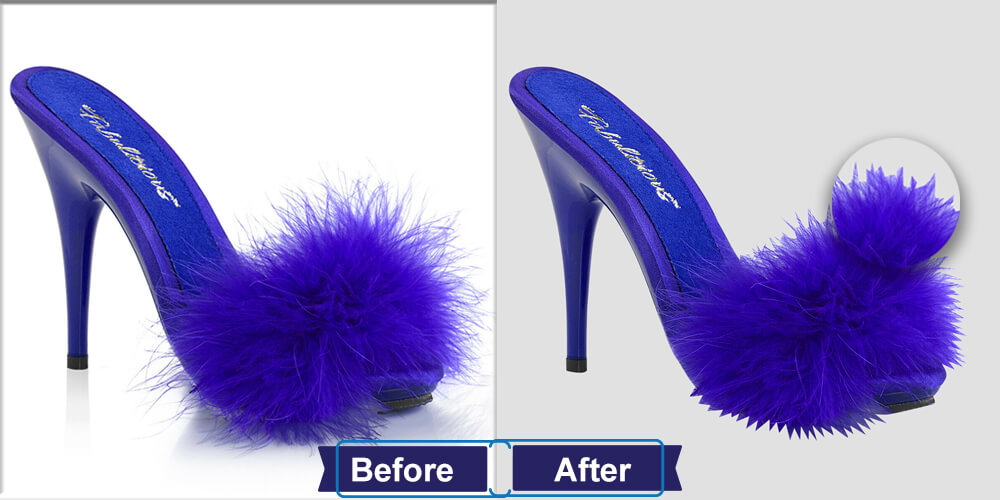
Credit: tradexcelgraphics.com
Clipping Path Explained: Clipping path involves creating a vector path to outline an object, separating it from its background.
Masking Explained: Masking, on the other hand, involves using a mask to hide or reveal certain portions of an image, creating a seamless blend with the background.
A clipping path is a precise technique used to cut out specific areas of an image, creating a clean, defined edge.
Masking is a method to hide or reveal sections of an image, allowing for seamless integration with different backgrounds.
When comparing the clipping path and masking, it’s important to understand that the clipping path is best for hard edges, created using the pen tool, while masking is effective for soft edges, allowing for painting on the layer. The key difference lies in the types of edges each method is suited for.
The clipping path needs the pen tool for precise editing.
Masking can be done by painting over or using the pen tool.
Understanding the application scenarios of clipping path and masking in image editing is crucial for achieving the desired visual effects. Let’s delve into the specific uses of each technique to comprehend their functional distinctions.
The clipping path, an essential tool in graphic design, is primarily utilized for creating precise selections in images with well-defined edges. It is commonly employed when the subject has distinct boundaries and necessitates a clean, crisp outline.
On the other hand, masking is ideal for images with intricate and soft edges, offering more flexibility in defining transparency. This technique is extensively used for seamlessly blending multiple elements and adjusting the transparency levels within an image.
By discerning the specific applications of clipping path and masking, it becomes evident that their usage is dictated by the nature of the images and the desired visual outcome.
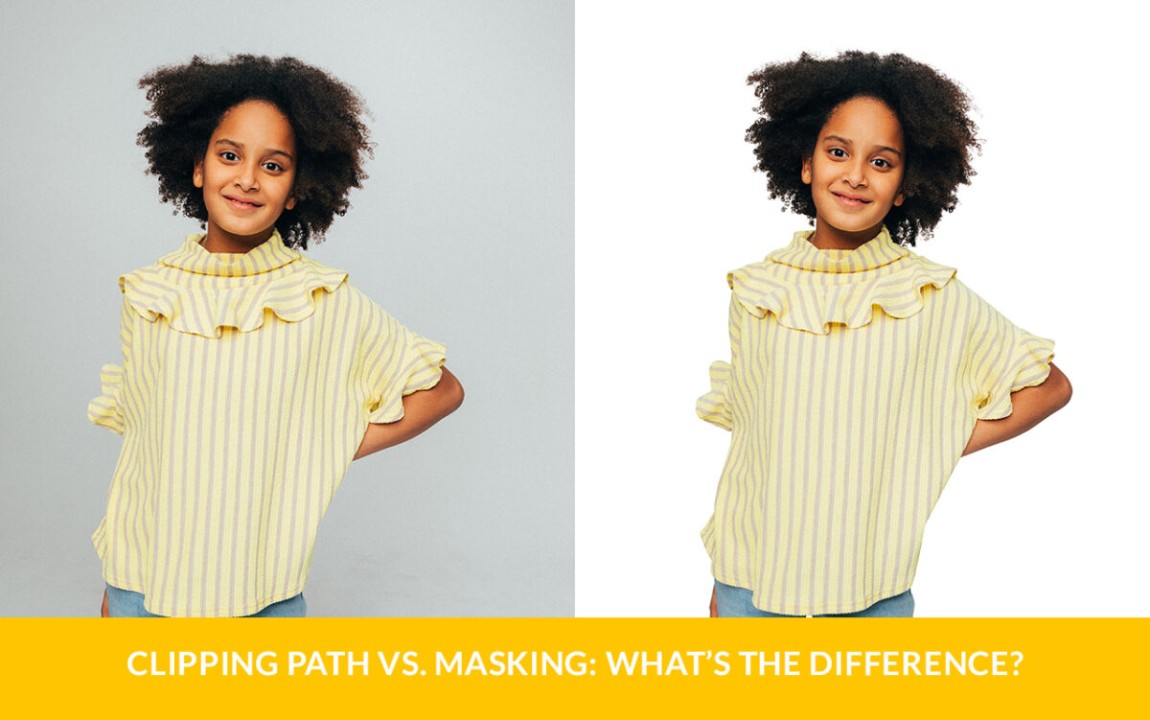
Credit: www.linkedin.com
When it comes to editing images in Photoshop, understanding the different techniques can be crucial. Two commonly used techniques are Layer Masks and Clipping Masks. Let’s explore the differences between these two techniques:
Layer Masks and Clipping Masks are both powerful tools in Photoshop, but they serve different purposes. Here’s how they differ:
| Layer Masks | Clipping Masks |
|---|---|
| Layer Masks allow you to control the visibility of specific parts of a layer by painting on it. This technique is non-destructive and allows for fine-tuned adjustments. | Clipping Masks, on the other hand, allow you to create a mask by clipping one or more layers to another layer or layer group below. This technique is useful for creating composite images or applying effects to specific areas. |
| Layer Masks can have a gradual transition between masked and visible areas, making them ideal for creating smooth blends. | Clipping Masks, however, have a hard edge and are better suited for precise selections and sharp, defined shapes. |
| Layer Masks are commonly used for retouching portraits, adjusting exposure or colors, and creating complex compositions. | Clipping Masks are often used for placing images in frames, working with logos or graphics on a specific background, and creating complex masking effects. |
Another important comparison to make is between Background Removal and Clipping Path techniques:
Both techniques have their advantages and are used in different scenarios. Background Removal is ideal for products with complex shapes and intricate details, while Clipping Path is preferred when precise outlines are required.
In conclusion, understanding the differences between Layer Masks and Clipping Masks, as well as Background Removal and Clipping Path, can greatly enhance your editing skills in Photoshop. Each technique has its strengths and applications, and choosing the right one depends on the specific image editing needs.
When comparing clipping paths and masks, it’s important to note that clipping paths are ideal for hard edges, while masks are versatile for soft edges. Clipping paths are drawn with a pen tool, while masks can be created by painting on a layer or using the pen tool.
The key distinction lies in their edge precision and creation methods.
When it comes to removing backgrounds or isolating specific elements in an image, choosing the right technique is crucial. The decision between clipping path and masking depends on the complexity of the image and the type of edges you want to achieve. Here are some considerations:
Ultimately, the choice between clipping path and masking depends on the specific requirements of the image and the desired outcome. It’s important to assess the complexity of the edges and the level of detail needed before deciding on the technique to use.
In some cases, combining clipping path and masking techniques can provide the best results. This approach allows you to leverage the strengths of each technique to achieve a more precise and refined image. Here are some scenarios where combining these techniques can be beneficial:
When combining these techniques, it’s important to follow a systematic approach. Start by creating a clipping path for the hard edges and then use masking to address the softer or more intricate areas. This method allows for greater control and precision in isolating specific elements within an image.
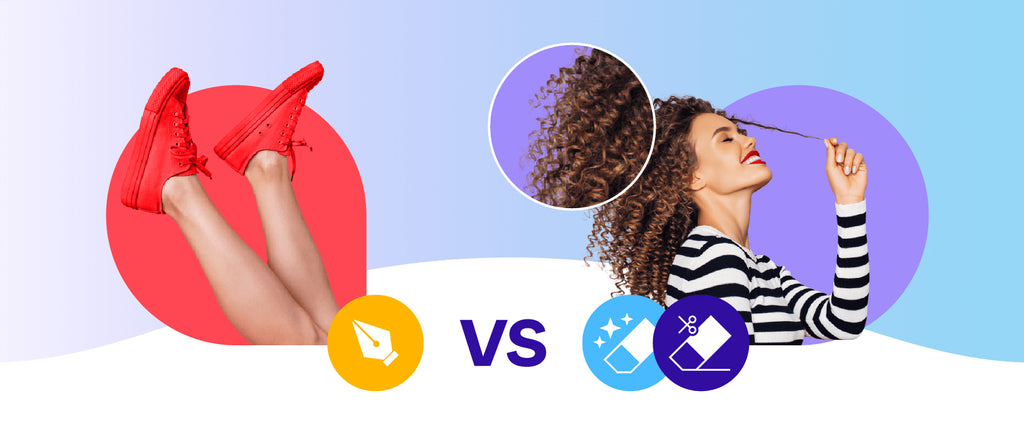
Credit: pathedits.com
A clipping path creates hard edges with a pen tool, while masking is effective for soft edges. The clipping path is more precise and uses the pen tool, whereas masking can also involve painting on the layer. Both techniques can be used together for different types of edges.
A mask is suitable for soft edges, created through painting or a pen tool, whereas a clipping path is better for hard edges, requiring the pen tool.
A clipping path is a technique used to create a precise outline or path around an object in an image, typically with hard edges. This allows you to remove or isolate the object from its background. On the other hand, a mask is used to control the visibility of layers in an image.
It can be applied to multiple layers and allows for softer or more complex edges.
The difference between clipping path and background removal is that clipping path involves using the pen tool in Photoshop to create a path around an object and remove it from the image, while background removal is a process of separating a product by its shape from the image backdrop and remove unwanted elements from the background.
Understanding the difference between clipping path and masking is crucial for image editing. While both techniques serve to remove backgrounds, the clipping path is ideal for hard edges, while masking is effective for softer, complex areas. Knowing when to utilize each method can elevate the quality of your graphic design projects and streamline your workflow.