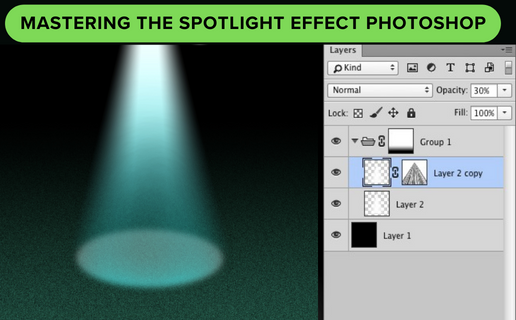
In today’s digital age, the use of photo editing software has become an essential tool for creating stunning images. Among the various software options available, Adobe Photoshop has remained a leading choice for professional photographers, graphic designers, and everyday users alike.
This powerful software offers a range of tools and features to enhance and manipulate images, providing endless possibilities for creating visually captivating artwork. One of the most notable and widely used features of Photoshop is the Spotlight effect. This effect allows users to highlight a particular subject or area of an image, creating a dramatic and eye-catching effect.
In this article, we will take an in-depth look at the Spotlight effect in Photoshop, exploring its various applications, techniques, and tips for achieving the best results. Whether you are a beginner or an experienced user, this article aims to provide a comprehensive guide to help you master this popular and versatile effect. So, let’s dive into the world of the Spotlight effect in Photoshop and discover the endless possibilities it offers for enhancing your images.
Creating a stunning spotlight effect in Photoshop can elevate your designs and photographs to another level. By strategically focusing attention on a specific area or subject, you can add depth and drama to your visuals. To achieve this effect, start by selecting the area you want to highlight and applying a radial gradient with a bright color.
Adjust the opacity and blending modes to control the intensity and interaction of the light. To further enhance the spotlight effect, experiment with additional techniques such as adding vignettes, adjusting contrast, and playing with shadows. With a little practice and experimentation, you can master the spotlight effect in Photoshop and enhance your creative projects with captivating visual impact.
To truly captivate your audience and add depth and drama to your images, utilizing the spotlight effect in Photoshop is a powerful technique. By carefully directing the viewer’s focus to a specific area or subject, you can create an impactful visual experience. Start by selecting the desired region and using gradient tools to create a gradual transition of light and shadow. Experiment with different color schemes and opacity levels to achieve the desired intensity and mood.
Additionally, consider incorporating other editing techniques such as adjusting contrast and adding vignettes to further enhance the overall effect. With the spotlight effect in Photoshop, you can transform ordinary images into extraordinary works of art that command attention and evoke emotion.
Creating a realistic lighting effect in Photoshop is crucial for adding a sense of authenticity and depth to your designs or photographs. By understanding the interplay of light and shadow, you can convincingly simulate natural or artificial lighting sources. Start by analyzing the scene or subject you want to enhance and identify the direction and intensity of the light source. Utilize gradient tools, such as radial or linear gradients, to create smooth transitions between light and shadow areas. Experiment with blending modes and layer opacity to fine-tune the effect and achieve a lifelike appearance.
Additionally, consider adjusting the color temperature and saturation to match the overall mood and ambiance. With the spotlight effect in Photoshop, you have the power to bring your visions to life and create stunning visuals that leave a lasting impact.
With its versatile tools and precise controls, the spotlight effect in Photoshop becomes an invaluable asset for product photography. This powerful feature allows you to highlight specific areas of your product, drawing attention to its key features or details.
By carefully adjusting the position, size, and intensity of the spotlight, you can create a striking contrast between the illuminated subject and the surrounding environment. This technique effectively adds a professional and polished touch to your product images, elevating them to a new level of visual appeal. Whether you want to showcase a luxurious piece of jewelry or highlight the intricate textures of a handcrafted item, the spotlight effect in Photoshop empowers you to capture and convey the true essence of your products.
In the realm of portrait photography, the spotlight effect in Photoshop opens up a world of creative possibilities. With this technique, you can enhance portraits with an artistic flair, transforming them into captivating works of art. By carefully selecting the areas to illuminate and adjusting the intensity and size of the spotlight, you can bring a sense of drama and focus to your subjects.
Whether you want to highlight the eyes, create a soft glow around the face, or add a touch of mystery with shadow play, the spotlight effect in Photoshop allows you to infuse your portraits with depth and emotion. This powerful tool gives you the ability to unleash your creativity and elevate your portrait photography to new heights, capturing the essence and personality of your subjects with artistic finesse.

Photoshop is not just limited to creating stunning spotlight effects in portrait photography; it is a versatile tool for graphic design as well. With its extensive range of features and capabilities, Photoshop empowers designers to bring their creative visions to life. From creating eye-catching logos and visual branding elements to designing sleek and professional layouts for websites and marketing materials, Photoshop offers a wealth of tools and resources that allow designers to push their boundaries and deliver exceptional results.
Its intuitive interface, extensive library of brushes, filters, and effects, and powerful editing capabilities make it an indispensable tool in the arsenal of any graphic designer.
Whether you are a beginner or an experienced professional, Photoshop provides the flexibility and functionality needed to create visually stunning and impactful designs across various mediums. With its ability to seamlessly integrate with other Adobe Creative Cloud applications, designers can easily collaborate and streamline their workflow, making Photoshop an essential tool for any graphic design project.
To master the spotlight effect in Photoshop, beginners can follow a step-by-step tutorial that will guide them through the process. Starting with a blank canvas, users can select the desired image or graphic they wish to apply the spotlight effect to. By utilizing the selection tools within Photoshop, users can isolate the area where they want the spotlight effect to be focused.
This can be achieved by creating a circular or oval selection around the subject or object. Once the selection is made, users can then apply the spotlight effect by adjusting the brightness and contrast levels within the selected area, creating a realistic and eye-catching illumination.
By following this step-by-step tutorial, beginners can learn the necessary techniques and tools needed to achieve a professional-looking spotlight effect in Photoshop, enhancing their design skills and adding a dynamic element to their digital creations.
Enhancing your design skills and adding a dynamic element to your digital creations is essential in today’s competitive landscape. By incorporating the spotlight effect in Photoshop, you can elevate your design game to the next level. This powerful technique allows you to draw attention to specific elements, creating a visually striking focal point in your designs.
Whether you are working on graphic designs, advertisements, or website layouts, mastering the spotlight effect in Photoshop opens up a world of creative possibilities. Stand out from the crowd and captivate your audience with captivating visuals that leave a lasting impression. Don’t miss the opportunity to take your design skills to new heights – embrace the spotlight effect in Photoshop and unlock endless design potential.
To achieve the Spotlight effect in Photoshop, start by selecting the area you want to highlight using the elliptical marquee tool.
Then, feather the selection to create a smooth transition. Next, invert the selection and apply a black mask to the rest of the image.
Finally, adjust the brightness and contrast of the highlighted area to make it stand out. This will create a dramatic spotlight effect in Photoshop.
To create realistic lighting effects in Photoshop using the Spotlight effect, start by selecting the area you want to lighten.
Then, create a new layer and set the blending mode to “Soft Light.” Use the Gradient tool to draw a radial gradient from the center of the spotlight to the edges. Adjust the opacity and color of the gradient to match the lighting in your image.
Finally, use the Eraser tool to soften the edges and blend the effect seamlessly. Experiment with different opacities, colors, and layer styles to achieve a natural-looking spotlight effect.
No, the Spotlight effect in Photoshop is a predefined feature that cannot be customized to create different types of lighting.
It is primarily used to simulate a spotlight shining on a specific area of an image, and its parameters are limited in terms of customization.
For more intricate or customized lighting effects, users typically rely on other tools and techniques available in Photoshop such as layer blending modes, adjustment layers, and filters.
In Photoshop, the use of the “Dodge” and “Burn” tools can be particularly useful for enhancing the spotlight effect.
The Dodge tool can be used to selectively lighten areas within the spotlight, while the Burn tool can be used to darken specific areas surrounding the spotlight to create a more dramatic effect.
Additionally, utilizing adjustment layers such as levels or curves can help fine-tune the contrast and brightness of the spotlighted area. Layer masks can also be used to create a more refined and controlled spotlight effect.
The Spotlight effect can be used to draw attention to specific elements in a photo or design by strategically placing a spotlight or light source to illuminate the desired element, creating contrast and making it stand out from the rest of the composition.
By focusing light directly on the subject, it can create a natural focal point that captures the viewer’s attention and guides their gaze toward the highlighted element, thereby emphasizing its importance and significance in the overall visual narrative.
This technique can be effective in guiding the viewer’s eye and conveying a specific message or emotion through the highlighted element.
The spotlight effect in Photoshop is a powerful tool that can enhance and elevate any design or photograph. With its various customization options and user-friendly interface, it offers a seamless experience for creating stunning visual effects. From adding a touch of drama to highlighting specific elements, the spotlight effect is a must-have for any professional designer or photographer.
So next time you’re working on a project, don’t forget to utilize this useful feature and take your designs to the next level.