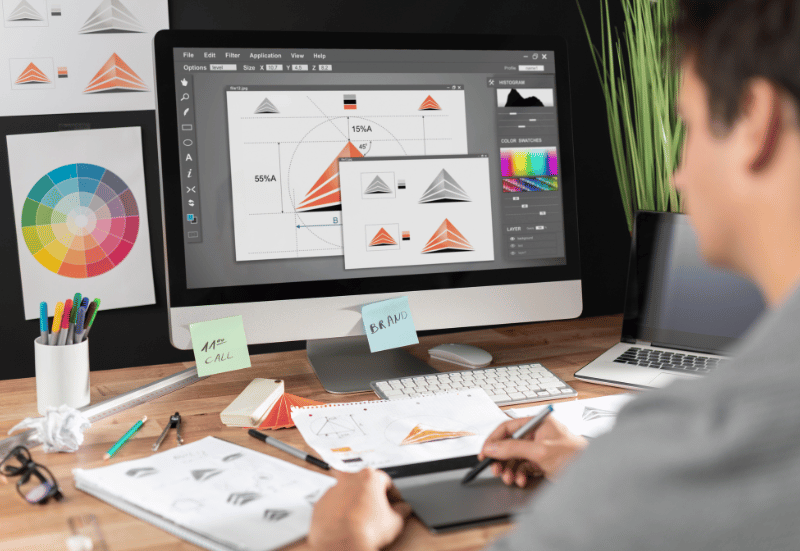
Mastering image editing with a clipping path allows for precise and accurate editing of objects in an image by creating a closed vector path or shape around them, separating them from the background. This technique offers endless creative possibilities for photographers, designers, and businesses, enhancing their creativity and enabling them to achieve professional results.
By becoming a master of clipping path in Photoshop, one can unlock the power of image editing and precision graphics, making it an invaluable resource in the field of digital design and photography.
Unlock the world of image editing with the art of creating images using the clipping path. This technique involves precisely outlining objects for seamless separation from backgrounds, enabling tailored edits without disturbing the overall image composition. Enhance your creative prowess with this invaluable tool for photographers, designers, and businesses.
When it comes to image editing, a clipping path service involves creating a closed vector path or shape around an object in an image. This method helps separate the object from its background, enabling precise editing without affecting the rest of the image.
To place an image with the clipping path in Photoshop, follow these steps:
Mastering clipping path tools and software is a crucial skill in image editing. Creating precise outlines allows for seamless object extraction, background removal, and image manipulation. With this mastery, one gains the ability to create professional and visually appealing images with ease.
When it comes to mastering the art of creating images with a clipping path, having the right tools is essential. There are several popular tools available that can help you achieve professional-quality results. Here are some of the most widely used tools for clipping paths:

To make your image editing process more efficient, here are some tips and tricks that you can follow:
Mastering the art of creating images with clipping paths requires practice and patience. By utilizing the popular tools and following these tips and tricks, you can enhance your image editing skills and achieve professional-quality results.
When it comes to image editing, mastering the clipping path can take your skills to the next level. This technique allows you to create complex shapes and patterns, add shadows and reflections, and truly bring your images to life. By creating a closed vector path or shape around an object in an image, you can separate it from its background and make precise edits without affecting the rest of the image. In this article, we will explore the advanced capabilities of image editing with clipping paths.
One of the key benefits of using a clipping path is the ability to create complex shapes and patterns with ease. Whether you want to cut out an intricate design, create custom borders, or extract specific elements from an image, the clipping path tool in programs like Photoshop allows you to achieve stunning results. With just a few clicks, you can draw a path around the desired area and remove everything else, giving you complete control over the shape and pattern of your image.
Another powerful feature of the clipping path is the ability to add realistic shadows and reflections to your images. By creating a separate layer for the object you have extracted using the clipping path, you can apply effects like drop shadows or reflections to enhance the depth and realism of your image. This technique is particularly useful for product photography or creating visually striking graphics.
Mastering the art of image editing with a clipping path opens up endless creative possibilities. Whether you are a photographer, designer, or business owner, understanding how to create complex shapes and patterns, and add shadows and reflections can take your work to new heights. Invest time in learning and practicing this technique, and you will see your images transform into captivating masterpieces.

Credit: blog.daisie.com
A clipping path is a closed vector shape that isolates objects from their background, allowing precise editing without affecting the rest of the image. This technique is commonly used in image editing to enhance creativity and precision. Mastering it can open up endless creative possibilities in image editing.
To create a clipping path, use Photoshop to draw a path closely around the object for precise editing.
To save a clipping path in Photoshop, double-click on the work path using the left mouse key. A box will appear, and you can press Enter to save the clipping path.
A clipping path is a technique that involves creating a closed vector path around an object in an image to separate it from its background. This allows for precise editing without affecting the rest of the image.
Mastering image editing with a clipping path offers endless creative possibilities. Unlock the power of precision graphics by mastering this skill. Its versatility and ability to enhance creativity make it invaluable for photographers, designers, and businesses. The clipping path allows for precise editing without affecting the overall image, making it a must-have tool for image professionals.