
Photoshop has long been considered the go-to software for all things digital design and photo editing. With its vast array of tools and advanced features, it has become a staple in the creative industry.
However, even with its multitude of capabilities, there is always room for innovation and experimentation. One such innovation is the creation of the holographic effect in Photoshop. This effect has gained popularity in recent years, thanks to its ability to add a futuristic and surreal touch to images. With the rise of holographic fashion and design, it has become a sought-after technique for many designers and photographers.
In this article, we will delve into the world of holographic effects in Photoshop, exploring its uses, techniques, and tips to achieve a seamless and stunning result. Whether you are a seasoned Photoshop user or a novice, this article will serve as a comprehensive guide to mastering the holographic effect in your designs and photos. So, let’s dive in and uncover the magic of holographic effects in Photoshop.
To achieve a mesmerizing holographic effect in your designs, you can utilize the powerful tools and features available in Photoshop. By incorporating gradients, textures, and layer blending techniques, you can transform ordinary elements into vibrant, multidimensional holographic representations.
Start by selecting a base color and applying a gradient overlay to create a dynamic color transition. Then, experiment with different blending modes, such as Screen or Lighten, to enhance the luminosity and iridescence of the holographic effect. Adding textures and patterns can further elevate the realism, giving the illusion of depth and movement. Don’t be afraid to experiment and combine various techniques to achieve a truly stunning holographic effect that will captivate viewers and bring your designs to life.
To truly master the technique in Photoshop, it is essential to have a deep understanding of the software’s vast array of tools and capabilities. Familiarize yourself with the various selection tools, such as the Quick Selection tool and the Pen tool, to precisely isolate and manipulate specific elements. Learn the intricacies of layer masks and blending modes to seamlessly blend multiple layers and create seamless compositions.
Additionally, mastering the use of adjustment layers and filters will allow you to fine-tune colors, tones, and effects to achieve the desired outcome. Practice and experimentation are key in honing your Photoshop skills, as they will enable you to confidently employ advanced techniques and push the boundaries of your creativity. With dedication and a commitment to continuous learning, you can unlock the full potential of Photoshop and create professional-grade designs that showcase your mastery of the holographic effect and beyond.
In this comprehensive tutorial, we will guide you through the process of creating a stunning holographic effect in Photoshop. By following these step-by-step instructions, you will gain the skills necessary to transform ordinary images into captivating and futuristic designs. We will start by selecting and isolating the main subject using the Quick Selection tool, ensuring precise and accurate edits.
Next, we will explore the power of layer masks and blending modes to seamlessly integrate holographic elements into the composition. Additionally, we will delve into the realm of adjustment layers and filters, allowing you to fine-tune colors, tones, and effects to achieve the desired holographic aesthetic. With our expert guidance and your dedication to mastering Photoshop, you will be able to create captivating holographic designs that leave a lasting impression.
To achieve the desired holographic effect in Photoshop, a key technique to master is the utilization of layers and blending modes. Layers provide a non-destructive way to organize and manipulate elements within an image, allowing for easy adjustments and experimentation.
By creating separate layers for different holographic elements, such as light reflections or iridescent patterns, you can selectively control their opacity, position, and transformation. Blending modes, on the other hand, determine how these layers interact with each other and the underlying image.
Experimenting with blending modes like Screen, Overlay, or Multiply can produce varying degrees of transparency and color blending, resulting in a more realistic and visually striking holographic effect. With a keen understanding of layers and blending modes, you can unlock the full potential of Photoshop to create captivating holographic designs that stand out from the crowd.
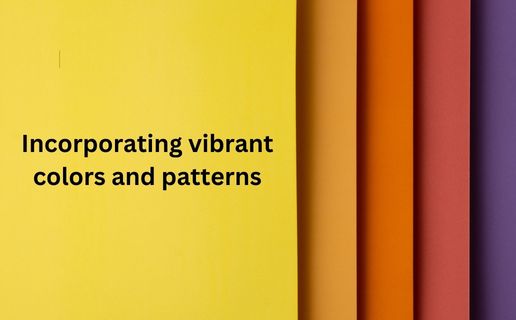
Incorporating vibrant colors and patterns is essential in achieving a stunning holographic effect in Photoshop. The use of vibrant colors adds a sense of vibrancy and energy to the design, making the holographic elements truly pop. When selecting colors, opt for a range of hues that mimic the iridescent qualities of holographic materials, such as blues, purples, pinks, and greens.
Experiment with gradients, overlays, and color adjustments to create depth and dimension within the design. Additionally, incorporating intricate patterns, such as geometric shapes or organic motifs, can enhance the overall holographic appearance and create a mesmerizing visual experience.
By carefully selecting and combining vibrant colors and patterns, you can elevate your holographic designs to a whole new level of creativity and visual impact.
To further enhance the holographic effect in Photoshop, adding depth and dimensionality is crucial. This can be achieved through various techniques such as layering, shadows, and highlights.
By strategically placing elements on different layers and adjusting their opacity, you can create a sense of depth and make the holographic design appear more realistic. Experimenting with shadow and highlight effects can also add dimensionality, giving the illusion that certain elements are raised or recessed.
Additionally, utilizing blending modes and layer styles can help in achieving a multi-dimensional look, allowing the holographic effect to truly come to life. By incorporating these techniques into your design process, you can create mesmerizing holographic effects that captivate and engage viewers.
When working on achieving a realistic look in the holographic effect using Photoshop, there are several key tips to keep in mind. Firstly, paying attention to color accuracy is essential. Using a color picker tool can help you select the right hues to match the desired holographic effect.
Additionally, focusing on texture and details is crucial. Adding subtle patterns or textures to the holographic elements can make them appear more genuine and lifelike.
Moreover, blending different elements seamlessly is important for a realistic outcome. Ensure that the holographic design integrates smoothly with the surrounding elements, avoiding any obvious separations.
Lastly, consider the lighting in your composition. Adjusting the light source and shadows can greatly enhance the realism of the holographic effect. By following these tips, you can create stunning holographic designs that convincingly mimic real-life holograms.
A key aspect of mastering the holographic effect in Photoshop is finding inspiration and exploring different examples for experimentation. By studying existing holographic designs, you can gain valuable insight into the techniques and styles used to achieve compelling results. Take the time to research and analyze various holographic effects in digital art, product packaging, and advertising to understand the possibilities and creative approaches.
Experiment with different color palettes, textures, and lighting techniques to develop your unique holographic effects. Seeking inspiration from a wide range of sources and studying the work of renowned digital artists can help you expand your creative boundaries and push the boundaries of what is possible with the holographic effect in Photoshop.
To create a holographic effect in Photoshop, you can start by selecting the image you want to apply the effect to and then go to the “Layer Styles” option in the layers panel.
From there, you can experiment with different blending options like Color Dodge or Overlay, add gradient overlays, and apply various adjustment layers like Hue/Saturation or Color Balance to achieve the holographic look.
Additionally, using textures, patterns, and vibrant colors can enhance the overall holographic effect. Experimenting with different filters and effects can further refine the holographic appearance of the image.
To achieve a holographic effect in Photoshop, common tools and techniques include layer blending modes (such as Color Dodge or Screen), gradient overlays, using vibrant and contrasting colors, adding noise or texture for depth, applying a prism or rainbow gradient effect, using the brush tool with a scattering effect, and incorporating light flares or glows to simulate the holographic look.
Experimenting with different combinations of these tools and techniques can help create a convincing holographic effect in Photoshop.
When creating a holographic effect, using iridescent colors such as pinks, purples, blues, and greens can be effective. Patterns like geometric shapes, gradients, and repeating patterns can enhance the holographic illusion.
It’s important to choose colors and patterns that have a reflective quality to create a visually striking holographic effect. Additionally, combining holographic materials like holographic foil or vinyl with the chosen color schemes and patterns can further enhance the overall holographic look.
Experimenting with various combinations of colors, patterns, and holographic materials can help achieve the desired holographic effect.
Yes, you can apply a holographic effect to text or shapes in Photoshop by using various blending options, gradients, and layer styles to create a vibrant and reflective appearance that simulates the holographic effect.
Are there any tutorials or resources available online for learning how to create a holographic effect in Photoshop?
Yes, there are various tutorials and resources available online for learning how to create a holographic effect in Photoshop. Websites like YouTube, Adobe’s official website, and design blogs offer step-by-step guides, video tutorials, and downloadable templates to help users create stunning holographic effects in their designs.
These resources typically cover techniques such as using gradients, blending modes, brushes, and filters to achieve the desired holographic look.
By following these tutorials, users can enhance their Photoshop skills and create eye-catching holographic designs.
In the world of graphic design, mastering advanced techniques like the holographic effect is crucial in order to stand out and create visually stunning designs. While it may seem intimidating at first, with the right tools and practice, anyone can achieve this eye-catching effect in Photoshop. By following these steps and experimenting with different variations, you can elevate your designs and impress clients and colleagues alike.
As technology continues to advance, it’s important for designers to stay updated and continually push the boundaries of what’s possible. So go ahead and try out the holographic effect in your next design project, and see the impact it can make.