Are you a regular user of Photoshop? Do you like to make some experiments here? Changing the background could be the first step that you can try for your experiment purposes. Adobe Photoshop is all about fun and you will be able to make any type of photo editing experiment here. Today our discussion topic is “How to change background color in Photoshop CC-2021” Let’s find out the ins and outs of this topic Let me tell you different types of methods that you can apply here

Quick selection tool
Do you have any idea regarding the quick selection tool? We use this tool frequently. To use this tool firstly, you need to open up the Adobe Photoshop software and then open the image by pressing CTRL+O. Now you need to select the quick selection tool from the toolbar and you can find it from the left side. Now your task is to drag the cursor over the cursor edges to create a path. When the dragging is complete the ultimate selection is done and you will see this selection in the image.
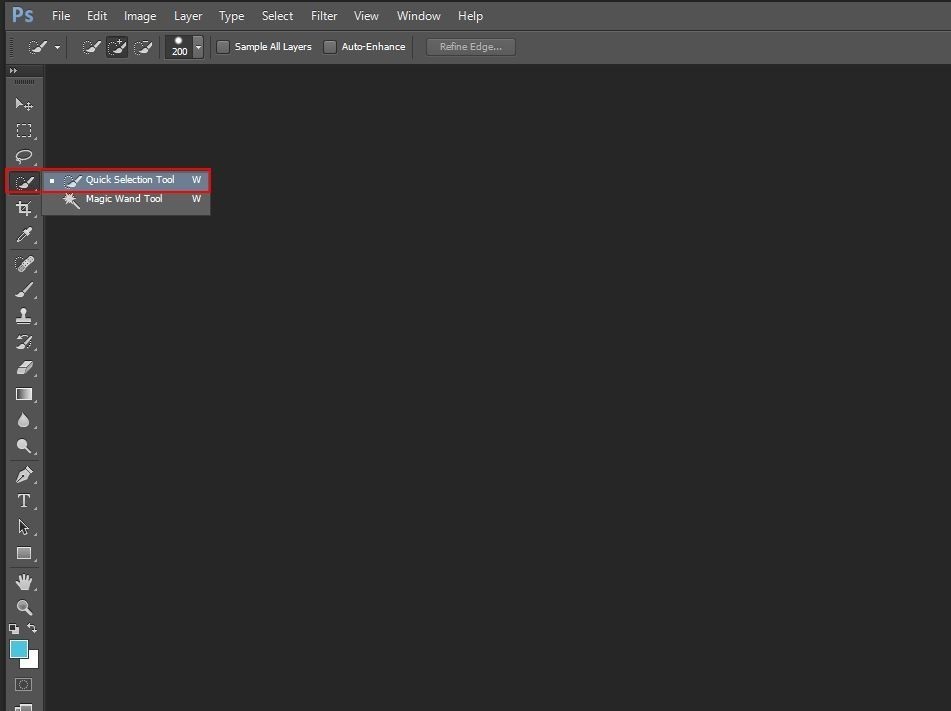
Now the subject is completely selected and you have to focus on the Adjustment layer. In this case, you might need to select the solid color option which is preferable for your image. From the menu bar, please select image>Adjustment> invert. By this procedure, you might notice that the background will return to the same position. Do it if necessary.
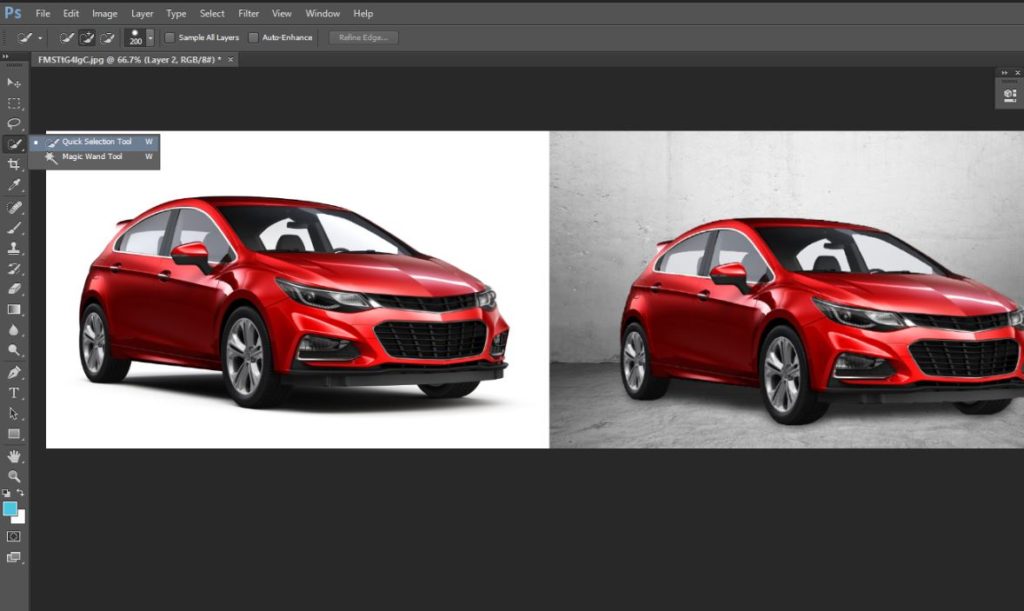
Object Selection tool
Another popular method in this particular area is the object selection tool. Right beside the quick selection, you may have the option of an object selection tool. Easily you can use it when needed. The background color changing method is almost the same so you can try the same technique here.
Firstly, from the Photoshop menu option select the object selection tool. Obviously, before that, you should open up the image in the Photoshop window. Now, your task is to drag the cursor over the object, and then it will be automatically selected. There is a problem that you might face here is, the selection might not cover up the whole image and in that case, you have to zoom it out and then cover up the whole picture. When the subject selection is fully done your task is to change the background color. Now pick up the color from the color panel and then paste it on the background. It is done.
Select and Mask
If you are an expert in Photoshop, then this method will be highly suitable for you and it is considered one of the most perfect methods for changing the background color. Here you have to set the image on the Photoshop window and then from the menu bar go to the select option and there you will have select and mask option. In short, you can use it as (CTL+ALT+R). Now, you have to increase the transparency level and then select the background level. Now you need to check out the color balancing and do the rest of the work here.
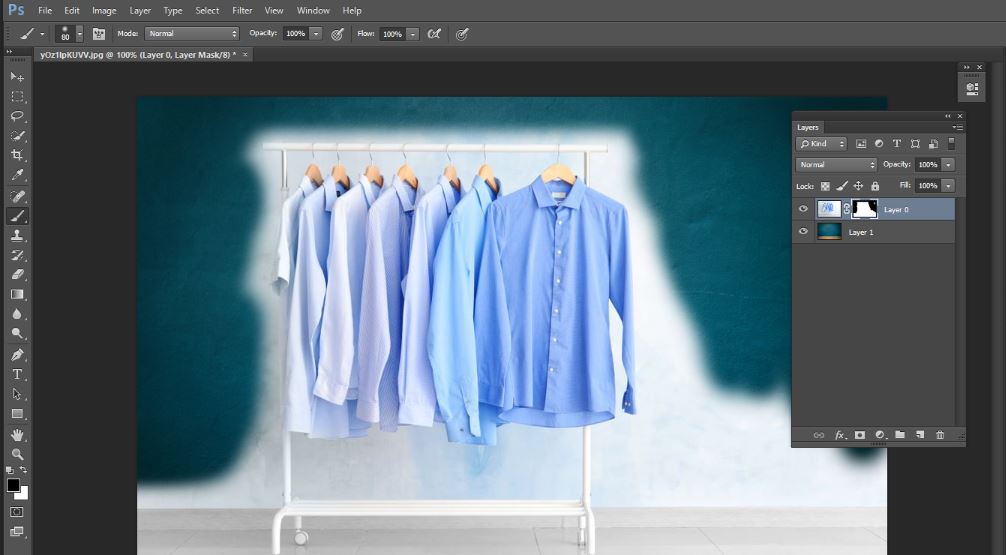
Adobe Photoshop Pen tool
If you would love to select the object appropriately then the best possible method is using the pen tool. It will help you to accurately select the full image and then you can clear the background as you wish. From the tool option, you can select the pen tool. Firstly, it might take some time to do the clipping task. If you are not an expert person then make some practice with a rough object and after that implement it towards the main object.
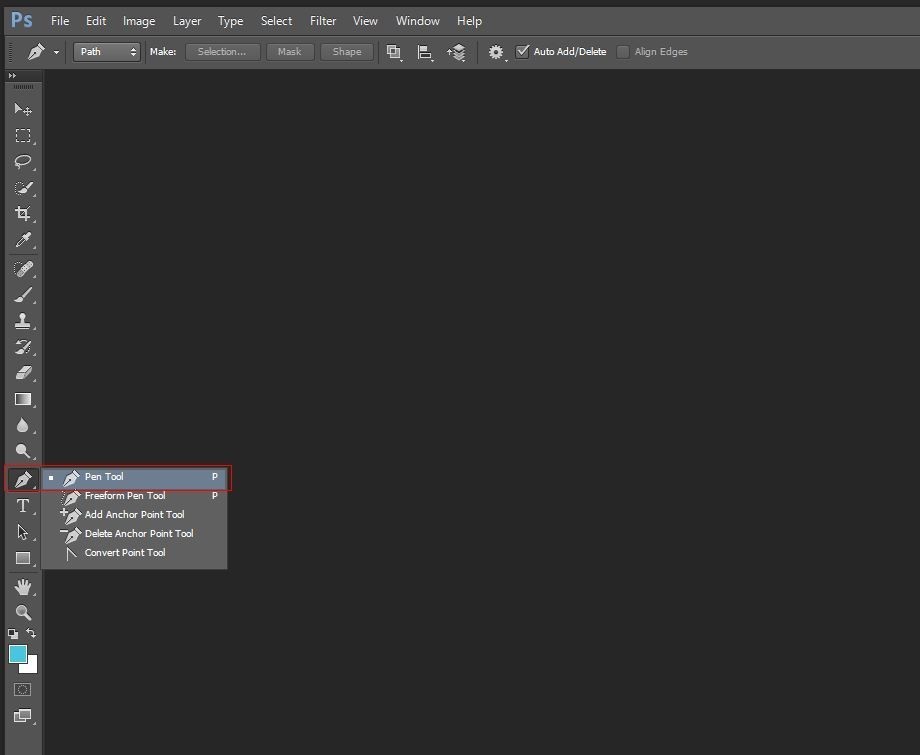
Quick Option for Adobe Photoshop CC -2021
Above all these systems are highly applicable to the object to change or remove the background as your wish. The quick option will help you a lot when you are in a hurry. The first process is the same as the previous method. After opening up the image from the layer panel you need to create the duplicate layer and do 2 or 3 duplicate layers. Now, at the right corner, you might have an option for help and select Photoshop help from that option.
After clicking that button a pop-up window will come to you and you might have the option of quick actions. There you will have an easy option of changing the background. Now, click the remove background and apply button. That’s all your background is removed properly. Now select the color as your wish and paste it there.
Final few words
I hope, definitely you will love our tutorial, and if you more tutorials please let us know by commenting. Have a great day!