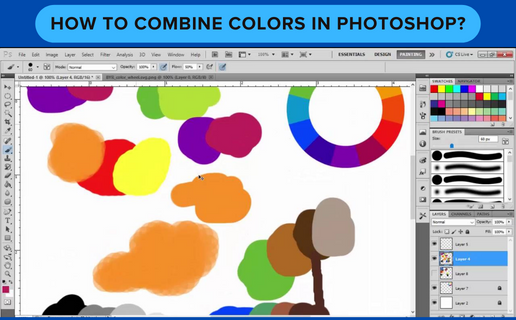
Adding color to your designs is an essential and powerful element in creating visual impact. Whether you are a graphic designer, photographer, or simply an amateur looking to enhance your photos, knowing how to combine colors in Photoshop is a valuable skill to have. With the endless possibilities of colors and their different combinations, the process can seem overwhelming.
However, with the right tools and techniques, you can easily create stunning and harmonious color schemes that will elevate your designs to the next level. In this article, we will guide you through the process of combining colors in Photoshop, from understanding color theory to using various tools and methods to achieve your desired results.
So, whether you want to create a vibrant and eye-catching design or a subtle and elegant composition, this guide will provide you with the necessary knowledge and skills to confidently combine colors in Photoshop like a pro. So, let’s dive in and unlock the full potential of colors in your designs.
Color theory is a fundamental aspect of design that plays a crucial role in creating visually appealing compositions. By understanding the basics of color theory, you can elevate your skills in combining colors effectively in Photoshop.
The color wheel is a valuable tool that helps simplify the complex world of color. It consists of primary, secondary, and tertiary colors, each with its distinct properties and relationships. Complementary colors, located opposite each other on the color wheel, create a vibrant and dynamic contrast when paired together. Analogous colors, on the other hand, are adjacent to each other and offer a harmonious and cohesive aesthetic.
By grasping these fundamental principles, you can confidently experiment and create stunning color combinations in your Photoshop designs.
When it comes to choosing complementary color combinations in Photoshop, it is essential to consider the impact you want to create. Complementary colors, such as blue and orange or red and green, can produce a powerful visual contrast that grabs attention. These combinations work well for creating a focal point or highlighting specific elements in your design.
However, it is crucial to use them sparingly and thoughtfully to avoid overwhelming the viewer. Additionally, be mindful of the intensity and saturation of the colors you choose. Adjusting the opacity or toning down the brightness can help achieve a more balanced and pleasing result. Ultimately, by understanding the principles of color theory and experimenting with different combinations, you can effectively utilize complementary colors to enhance your Photoshop designs.
To accurately utilize the color wheel tool in Photoshop for combining colors, start by understanding the different color harmonies it offers. Analogous colors, found adjacent to each other on the color wheel, create a harmonious and unified effect. Triadic colors, which are evenly spaced on the wheel, offer a vibrant and balanced combination. Split complementary colors, where one color is chosen along with the two adjacent to its complementary color, provide a visually pleasing contrast.
These color harmonies can be easily accessed through Photoshop’s color wheel tool, allowing you to experiment and find the perfect combinations for your designs. By utilizing this tool effectively, you can achieve cohesive and visually striking color schemes in your Photoshop projects, enhancing their overall impact.
Experimenting with different hues is an essential part of the creative process in Photoshop. By adjusting the brightness, saturation, and hue of colors, you can transform the mood and atmosphere of your designs. Start by selecting a base color and then use the Hue/Saturation adjustment layer to experiment with different hues. Increase or decrease the saturation to make the color more vibrant or muted, respectively. The Hue slider allows you to shift the color towards different hues, giving you endless possibilities for creating unique and captivating color combinations.
Through careful experimentation and observation, you can refine your skills in combining colors in Photoshop and elevate the visual impact of your designs.
One powerful tool in Photoshop for combining colors effectively is the gradient tool. With this tool, you can seamlessly blend different colors together, creating smooth transitions and adding depth to your designs. To use the gradient tool, start by selecting the desired colors for your gradient.

You can choose from preset gradients or create your own custom gradient by selecting colors from the color picker. Once you have selected your colors, simply click and drag the gradient tool across your canvas to apply the gradient. Experiment with different angles and lengths to achieve the desired effect.
Additionally, you can adjust the opacity and blending mode of the gradient layer to further enhance the overall composition. By mastering the gradient tool, you can effortlessly create stunning color combinations and take your designs to the next level.
Creating custom color swatches in Photoshop is a valuable technique for achieving precise and consistent color schemes in your designs. By creating a custom color swatch, you can easily access and apply your preferred colors throughout your project, saving you time and ensuring visual harmony.
To create a custom color swatch, start by selecting the colors you want to include. Use the eyedropper tool to sample colors from images or create your own using the color picker. Once you have your desired colors, go to the Swatches panel and click on the flyout menu, then select “New Swatch.” Give your swatch a descriptive name and click “OK.” Your custom color swatch will be added to the Swatches panel, allowing you to easily apply your chosen colors to your artwork with a single click.
By utilizing custom color swatches in Photoshop, you can streamline your workflow and create cohesive and professional designs.
Understanding how to combine colors in Photoshop goes beyond just selecting the right hues for your design. Playing with opacity and blending modes can add depth, dimension, and visual interest to your artwork. Opacity refers to the transparency of a layer or element, while blending modes determine how colors interact with each other.
By adjusting the opacity of a layer, you can create subtle overlays or fade elements into the background, allowing for seamless integration of colors. Similarly, blending modes provide various ways for colors to interact, from creating vibrant and contrasting effects to producing soft and muted tones. Experimenting with these tools allows you to achieve unique and eye-catching color combinations, adding a professional touch to your Photoshop projects.
To truly become proficient in combining colors in Photoshop, it is essential to dedicate time and effort to practicing and refining your skills. While understanding the theory and technical aspects is important, nothing compares to hands-on experience and experimentation. Set aside regular practice sessions where you can explore different color combinations, experiment with blending modes, and play with opacity to understand the impact they have on your designs.
Challenge yourself by attempting various projects, such as creating gradients, mixing complementary colors, or replicating color schemes from inspiring artworks.
By actively engaging in these exercises, you will not only strengthen your understanding of color theory but also develop a keen eye for harmonious and impactful color combinations. Remember, mastering the art of combining colors in Photoshop is a continuous journey that requires dedication and practice.
When combining colors in Photoshop, it’s important to consider the color wheel, complementary colors, contrast, and harmony. Use color theory to create visually appealing combinations, avoid clashing colors, and maintain a balanced composition.
Experiment with different blending modes, opacity levels, and color adjustments to achieve the desired effect.
Additionally, remember to consider the emotional impact of colors and the overall tone you want to convey in your design. Practice and experience will help you develop a keen eye for color combinations that work well together.
The color wheel can help you choose complementary colors for your design by identifying colors that are opposite each other on the wheel. These pairs create a pleasing contrast and can help make your design visually appealing.
By selecting colors that are opposite each other on the color wheel, you can create a dynamic and balanced color scheme for your project.
Some common color schemes in design include monochromatic, complementary, analogous, and triadic.
In Photoshop, you can implement these color schemes by using the color picker tool to select specific colors, creating custom color swatches, adjusting hue/saturation levels, or using adjustment layers like Color Balance or Gradient Map to apply different color schemes to your designs.
Experimenting with different color combinations and studying color theory can help you effectively use these schemes in your Photoshop projects.
Adjustment layers in Photoshop allow you to make non-destructive color adjustments to your design by applying changes to a separate layer.
By using adjustment layers like Hue/Saturation, Color Balance, and Gradient Map, you can tweak and refine the colors in your design to create a cohesive color palette.
These adjustment layers can be stacked, masked, and grouped to fine-tune the overall color scheme of your design without permanently altering the original image, providing flexibility and control in achieving the desired aesthetic outcome.
Some tools and techniques in Photoshop that can help blend and harmonize different colors in a design include utilizing the brush tool with blending modes, adjusting opacity levels to create subtle color transitions, using gradient maps to unify colors, utilizing adjustment layers like color balance or selective color to fine-tune hues, and experimenting with blending options such as overlay or soft light to achieve a cohesive color scheme.
Additionally, utilizing the color picker tool to select and match colors from different elements can help create a harmonious color palette within a design.
Mastering the art of combining colors in Photoshop can add a professional and polished touch to any design project.
By understanding color theory and utilizing tools like the color wheel, layer adjustments, and blending modes, you can create visually appealing and cohesive designs that make a lasting impression.
With practice and experimentation, you can elevate your design skills and create stunning visuals with the power of color. So go ahead, add some color to your designs, and see the difference it makes.