
Mastering the process of editing raw photos in Lightroom involves organizing and enhancing raw files efficiently. Learn how to optimize your photos for a professional finish through step-by-step editing techniques in Lightroom.
Whether you are a beginner or seeking to enhance your skills further, mastering the photo editing process in Lightroom is essential for achieving striking and polished images. By understanding the key elements of Lightroom editing, such as exposure adjustments, cropping, toning, and detail enhancement, you can elevate your photography to the next level.
Explore various editing tools and techniques to bring out the best in your raw photos using Lightroom’s powerful features.
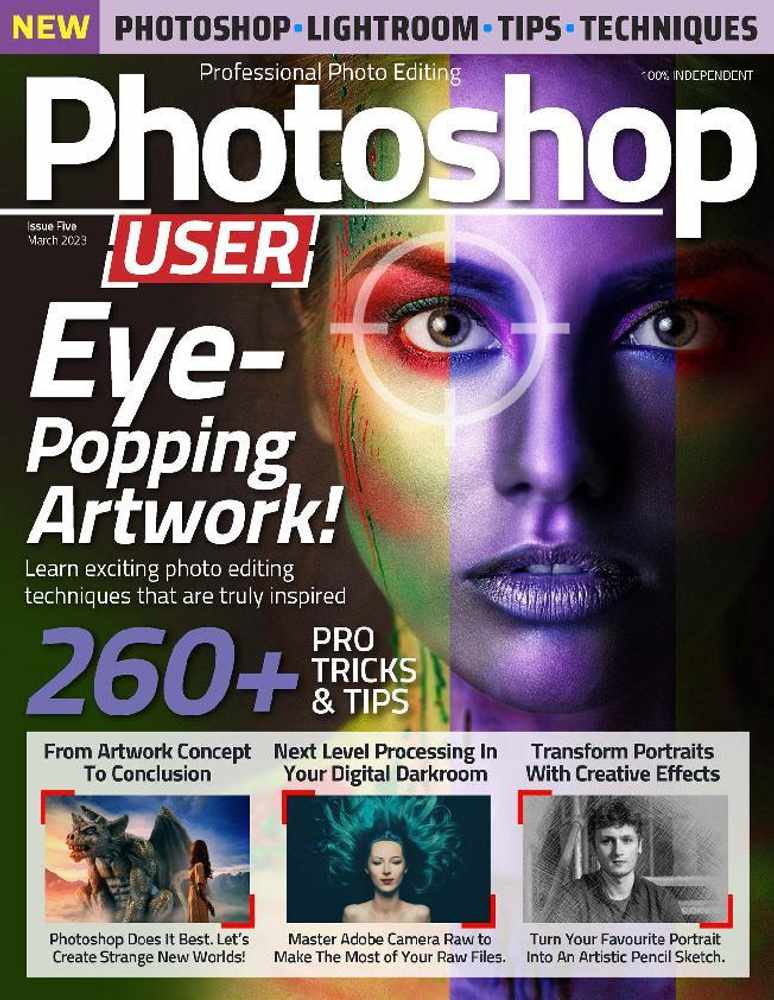
Adjusting exposure in Lightroom helps in correcting underexposed or overexposed areas in your photos. Use the exposure slider to fix the overall brightness.
Tone adjustments in Lightroom involve tweaking the contrast, highlights, shadows, whites, and blacks to enhance the overall tone and mood of the image.
Correcting the white balance ensures that the colors in your photo appear accurate. Use the white balance tool to adjust the temperature and tint for a natural look.
Learn advanced techniques for mastering the process of editing raw photos in Lightroom. Enhance your images with precise adjustments, including exposure, cropping, tone, highlights, dehaze, and more. Take your photography to the next level with professional editing skills.
Now that you’ve mastered the basics of editing raw photos in Lightroom, it’s time to take your skills to the next level with some advanced techniques. In this section, we will explore three powerful techniques that can make a significant difference in your photo editing process: Using Gradient Filters, Working with the Detail Menu, and Utilizing the Dehaze Effect.
Gradient filters are a fantastic tool in Lightroom that allows you to selectively apply adjustments to specific areas of your photo. This technique is especially useful when you want to enhance or correct specific parts of your image while keeping others untouched. To use gradient filters in Lightroom, follow these simple steps:
Using gradient filters in Lightroom gives you precise control over where your adjustments are applied, allowing you to create stunning and visually impactful images.
The Detail menu in Lightroom is a powerful set of tools that allows you to enhance the sharpness and details of your photos. This menu contains sliders for sharpening, noise reduction, and other fine-tuning options. To make the most of the Detail menu, follow these steps:
By utilizing the tools in the Detail menu, you can bring out the intricate details in your images and make them visually captivating.
The Dehaze Effect is a powerful tool in Lightroom that can dramatically improve the clarity and contrast of your photos, especially in hazy or foggy conditions. To use the Dehaze Effect effectively, follow these steps:
The Dehaze Effect can help you create stunning, atmosphere-rich photos by eliminating unwanted haze or enhancing the overall mood in your images.
Now that you have learned these advanced techniques in Lightroom, you can take your raw photo editing skills to a whole new level. Using gradient filters, working with the Detail menu, and utilizing the Dehaze Effect will open up endless possibilities for creating visually stunning and impactful photographs. Experiment with these techniques and let your creativity shine through your edited raw photos in Lightroom.
When it comes to photo editing, optimizing your workflow is essential for efficient and effective image processing. With the right techniques and tools, you can streamline your editing process and improve the overall quality of your photos. In this section, we’ll explore the key aspects of an effective processing workflow and provide tips for efficient editing in Lightroom.
Creating an effective processing workflow is crucial for optimizing your editing process. By establishing a structured approach to editing raw photos in Lightroom, you can minimize time and effort while maximizing the quality of your final images.
Efficient editing in Lightroom is about working smart and leveraging the available tools to enhance your workflow. By implementing these essential tips, you can expedite the editing process without compromising the quality of your photos:
When it comes to comparing editing software, it’s important to consider the features, user interface, and purpose of the tools. Here, we’ll evaluate Lightroom vs. Photoshop and delve into choosing the right editing platform for your specific needs.
Lightroom and Photoshop are both powerful tools for editing raw photos, but they have different strengths. Lightroom is designed for photographers who need to manage and edit large batches of images efficiently. Its non-destructive editing capabilities make it perfect for adjusting exposure, color, and tone. On the other hand, Photoshop offers more advanced editing features, making it ideal for detailed retouching and compositing. Understanding the distinctions between the two can help you decide which software aligns with your editing goals.
When deciding on the right editing platform, it’s essential to consider your specific editing requirements. If you primarily work with photography and require streamlined batch editing, Lightroom may be the optimal choice. Alternatively, if your editing involves intricate retouching, Photoshop might be the better fit. Furthermore, consider the learning curve and overall workflow integration to ensure the selected platform aligns with your editing process.
Yes, you can edit RAW photos in Lightroom. Lightroom is designed for organizing and editing RAW files effectively.
To edit RAW photos to look good: Maximize dynamic range, focus on sky shots, adjust white balance, and establish a RAW workflow.
To process RAW photos in Lightroom, open the software and import the RAW file. Adjust the exposure, crop, tone, and highlight settings. Use tools like Dehaze and Gradient Filter for further enhancements. Pay attention to detail and mask overlay. Finally, make necessary adjustments in the detail menu and save or export the edited image.
To process photos in Lightroom, select a photo and adjust brightness, detail, and color using the panel sliders. Click ‘Auto’ for quick adjustments. Also, tweak the Clarity slider to enhance texture. This application is designed for organizing and editing raw files.
Editing raw photos in Lightroom is a crucial skill for any photographer looking to enhance their images. By utilizing Lightroom’s powerful editing tools and techniques, you can transform your raw captures into stunning visuals. From adjusting exposure and cropping to fine-tuning tones and enhancing details, Lightroom provides a comprehensive workflow for processing raw photos.
So, next time you’re faced with raw files, remember to take advantage of Lightroom’s capabilities and unlock the true potential of your photographs. Happy editing!