Photoshop actions can do things like change file sizes, save files in a specific format, and add effects to images. Like a Photoshop action can create a sketch effect from a photo. It’s a way to complete multiple tasks with a click of a button. You can save these actions to reuse later and you can export actions to use on other computers. This is an amazing way to move Photoshop actions between computers, or for sharing them with other people online. Photoshop Actions are the most effective tools for the people who work in a creative digital space and who are looking to make photo edits and enhancements. Photoshop actions have a great use for creating and recreating sequences of edits or tasks.
You don’t need to be a Photoshop expert to take advantage of the Photoshop Action feature by following some easy steps. You can easily build your own action, or you can install an action that has already been created by a developer. If you have to run through each step manually every time, adding a special effect to your file will take a lot of time to alter an image. Photoshop Actions are really time saving tools that allow you to add captivating effects to your files with just a few clicks. With Photoshop Actions you can easily add weather or elemental effect, some sparkle, or a watercolor or sketch effect easily. The possibilities of Photoshop Actions are truly endless. Whenever you want to add a spectacular effect to your image, Photoshop Actions can be your best choice. With the Photoshop Actions it’s become easy and takes nearly no time at all.
After you have created a Photoshop action that you want to export for use in another location or to package and sell in an online marketplace, you need to save the file as the right way for later use.
Export actions in Photoshop step-by-step:
Step 1- Open the Actions Panel
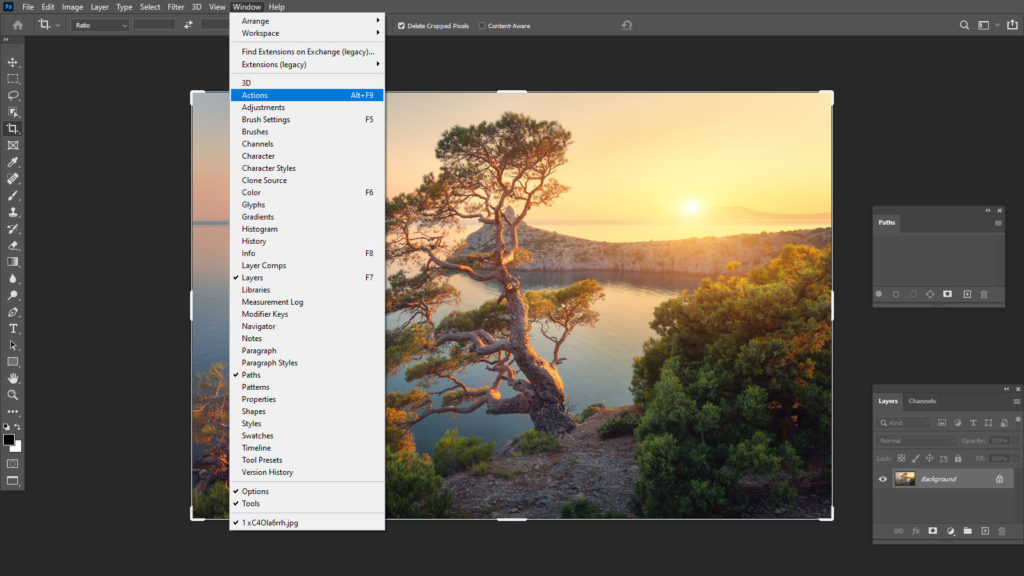
To access all actions tools easily open the Actions panel in Photoshop first. This panel shows all of the available Photoshop actions and allows you to create and save new ones.
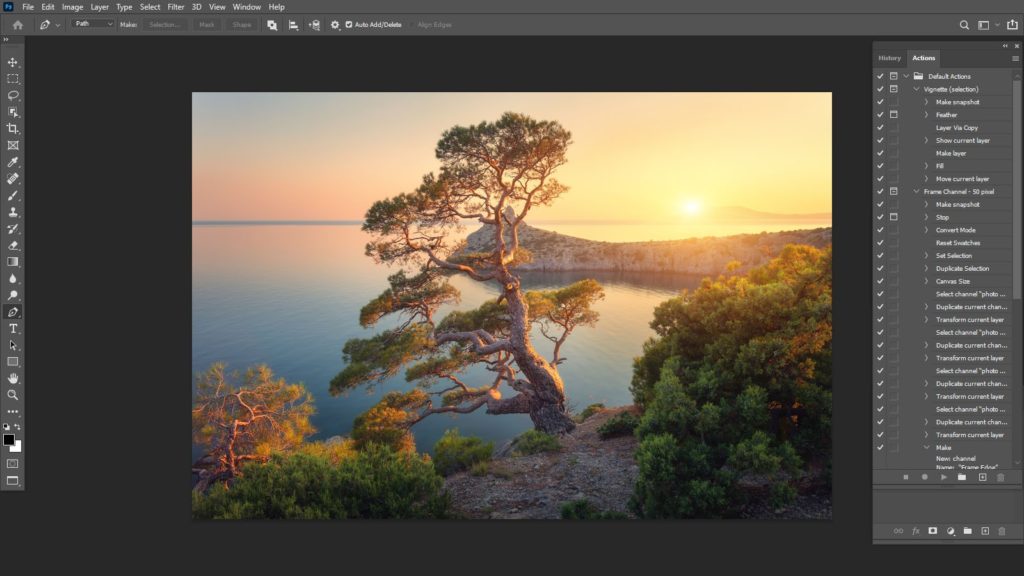
Step 2- Select the Action that you want to export
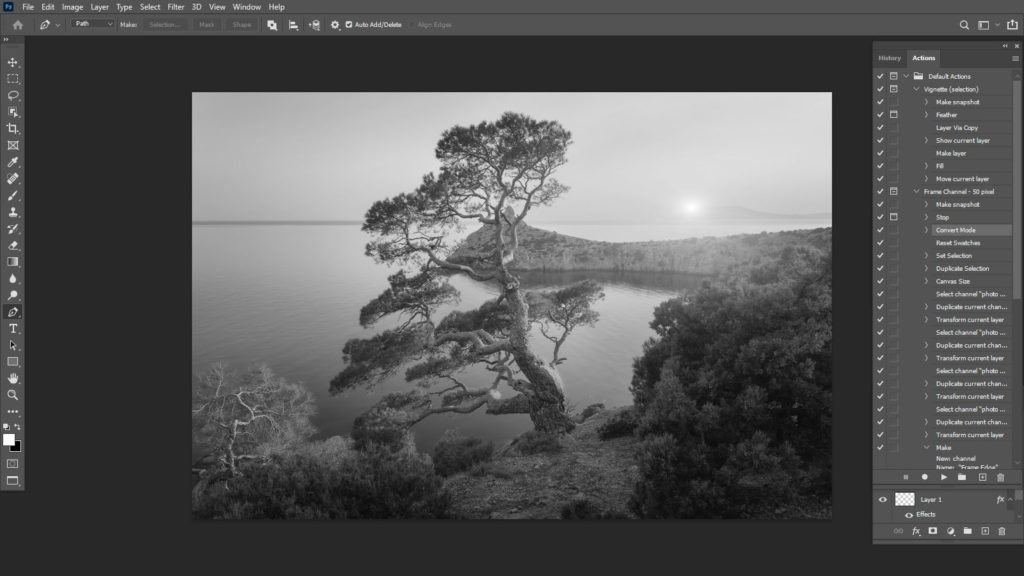
Before exporting an action, it’s a good idea to run it and make sure it’s the one you want. Just select and run the action from the list in the actions panel, all saved and loaded actions will appear in this location. By default a new action saves an .atn file to your Photoshop system folders.
Step 3- Copy the Action
Navigate to the actions folder on your computer, using the locations above and select the action that you want to export. Copy the file so that you can still use the action next time you open Photoshop. And then paste the .atn file to an easy to find location, such as your desktop or anywhere you prefer.
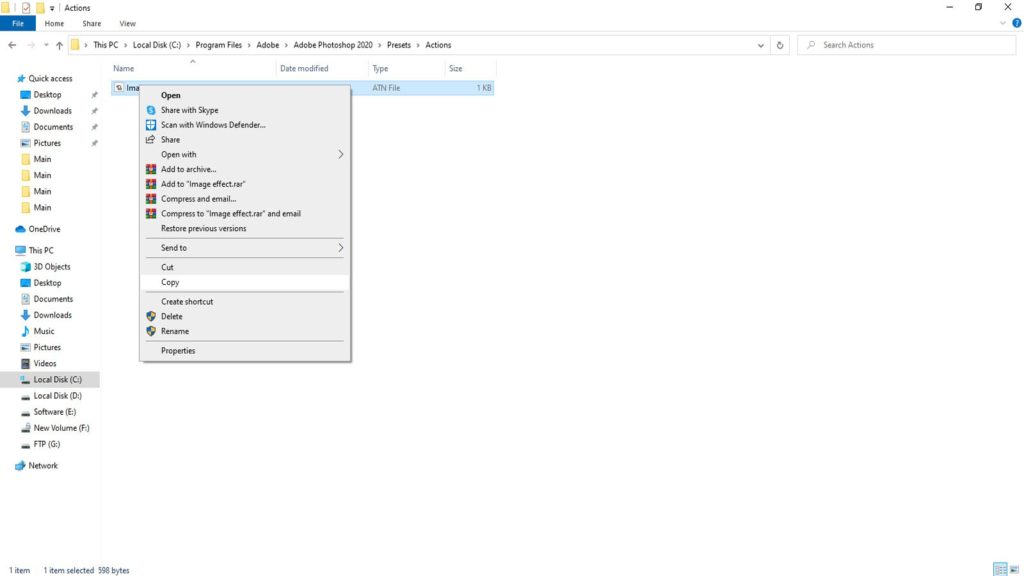
Step 4- Share to Export
Now you have to export the new file save or drag and drop it in the location where you will use it next, such as a shared drive. From there, you can put the action in the Actions folder on your computer for ease of use later. Then you can import the action in Photoshop on that computer. To do this, just select Load Actions from the Actions panel and then navigate to the saved action and select it.
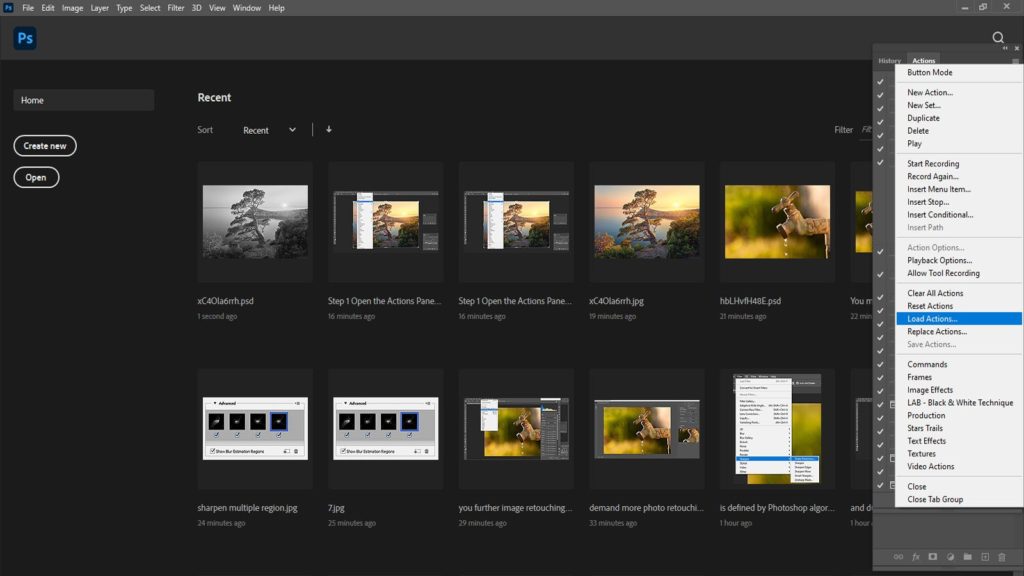
How to load Photoshop Actions:
After having a Photoshop Action downloaded, you will need to load it for use. Then it will remain in the Actions panel for future use as well. Steps are given below:
Photoshop actions can save you hours of work and change frustration into success. You can apply Photoshop Actions to text, images or animations. You can use the tool to enhance any file on any blog or even website. Photoshop Actions are shortcuts for creativeness looking to produce stunning professional results quickly.
For bonus here some top creative Photoshop Actions for photo editing is given below:
You can turn any photo into a realistic painting with this stunning Photoshop action. To create static images and beautiful animations just use it.
Stamp Art Photoshop Action is used for creating a stamp-like image with little effort. Stamp Art is best for sports photos, landscapes, portraits, and more.
Traditional Japanese art styles with modern touches for an easy to use Photoshop action are Sakura blends. It’s so easy, just open your photo, brush over it, and run the action. With these three simple steps, you can create a photo that looks like the one above.
A popular use of Photoshop actions is turning photos into works of art. VAN turns your photos into a convincing painting in the impressionist art style. This action has ten different actions that have three variations each, giving you plenty of options.
This pack comes with different actions, nine styles, three material types and 15 brushes.
Glitch Photoshop action is used for skipping the traditional colorful look for a modern monochrome style.
HDR effect can be achieved through this pack of Photoshop actions.
The bright art style of pop-art action can be made easily with a couple of clicks.
The Cartoon Painting Photoshop Action gives your photos not only a cartoonish feel, but also an oil paint effect.
Neon Photoshop Action comes with eight different colors and three tube sizes, lets you save time by giving you a neon sign effect with little effort.