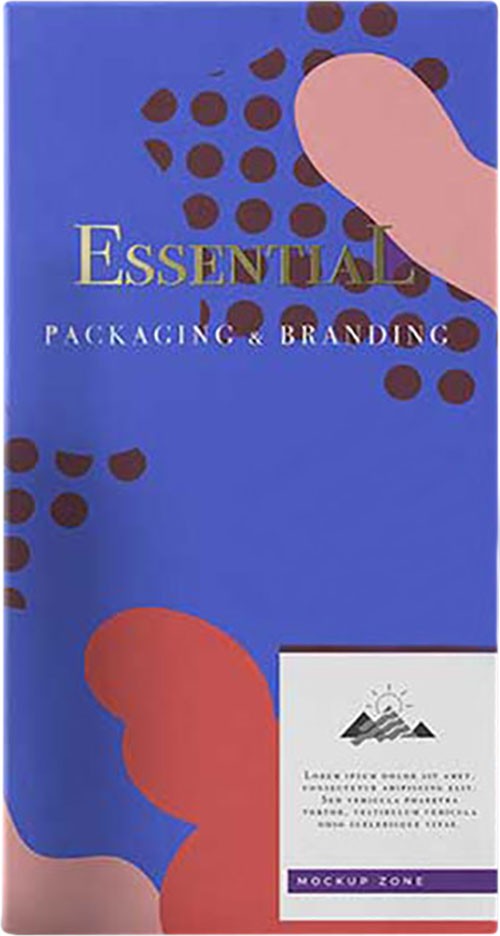You have an amazing loving long relationship with your girlfriend. U both has been together for more than a few years and shares a lot of memories. There are memories of silly moments, happy moments, crazy tour moments, unplanned adventures moment and many more pictures of you two. Sadly, she broke up with you.
You are heartbroken. You are trying to move past everything and every memory. Then you realize; she was such an integral part if you remove all her pictures you lose a lot of your moments. You have landed on the right page dear. Here at clippingimages. In we take care of your broken part! Just kidding… Life may not be perfect but your pictures can be. Read ahead to learn how to remove anyone or anything from a photo using just your Photoshop software!
Regardless of your skill level at using Photoshop, I will show you three ways of doing it. I am sure you can be successful in any of those recipes. So, the three ways are:
Learning to use Content-Aware Fill
Content-Aware Fill is the easiest way of getting something removed from your pictures. Beware; often people mess up at simple techniques. Have patience and carry on. This tool allows you to fill up a section with content. It almost seems magical at the beginning. Instead of color, you will use content to replace a section.
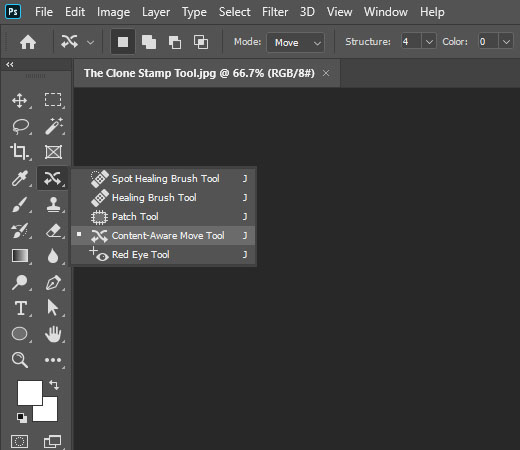
All you need is to make a section around the subject you want to remove. In next step press, shift + Backspace (for MAC: Shift + Delete). This brings up the filled dialog box. Next, select the content-aware as your fill. This will keep in consideration the surrounding pixels of the selected area and create a fill compatible to the picture.

You will see your undesired subjects disappear in a moment and you get your perfect photo. This is more suitable for photos with a less complicated background.

Trying the Patch Tool
If the Content-Aware Fill feels a little too amateur to you, you a little more advanced tool try the Patch Tool to remove anything from a photo in Photoshop.
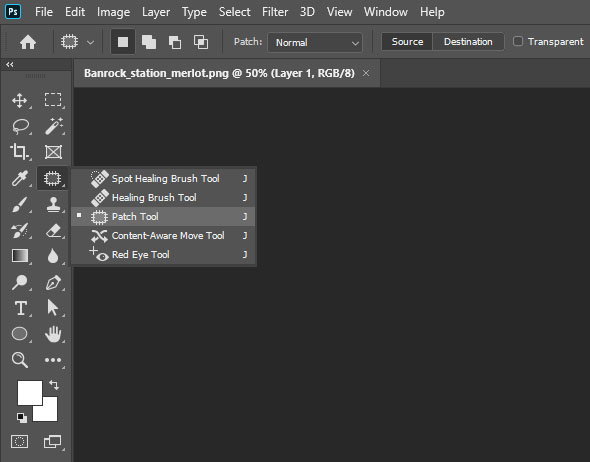
The Patch Tool is a member of the Healing Brush set of tools. For all your retouching needs, you definitely reach out to these tools. The Patch Tool is used in a similar way to repair larger areas of an image or get rid of any part of the picture or marks.

The benefit of the Patch Tool over Content-Aware Fill and other retouching tools is that it utilizes a selection-defined area to sample from. Thus, you can easily choose what areas to use as a reference for texture and lighting. You find many tutorials to perfect all the vacation photos.
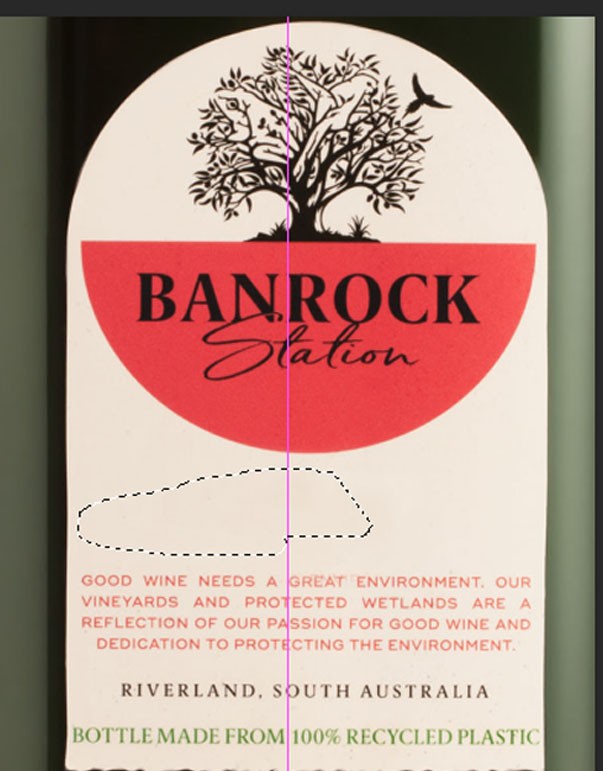
Using the Clone Stamp Tool
If you really want to get your hands on pro-level and get ultimate control, then surely use the Clone Stamp Tool. This technique copies pixels from one area onto another.
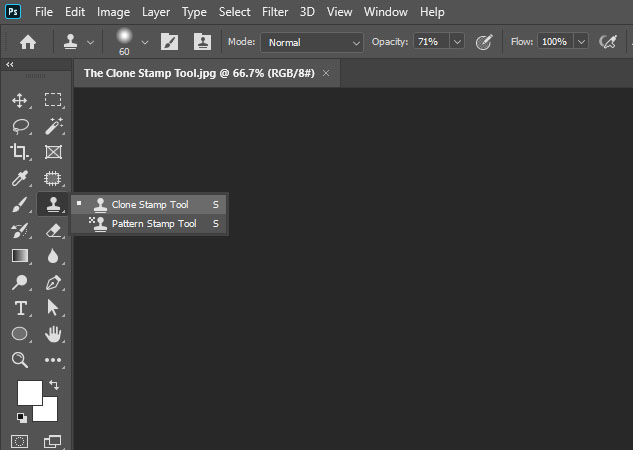
The Clone Stamp Tool is the simplest tool to understand but the strongest in many of the ways. This tool basically copies pixels from one area to another. Here the real power appears in with the Clone Source Panel. This gives you information to decide how the pixels are painted onto your document.
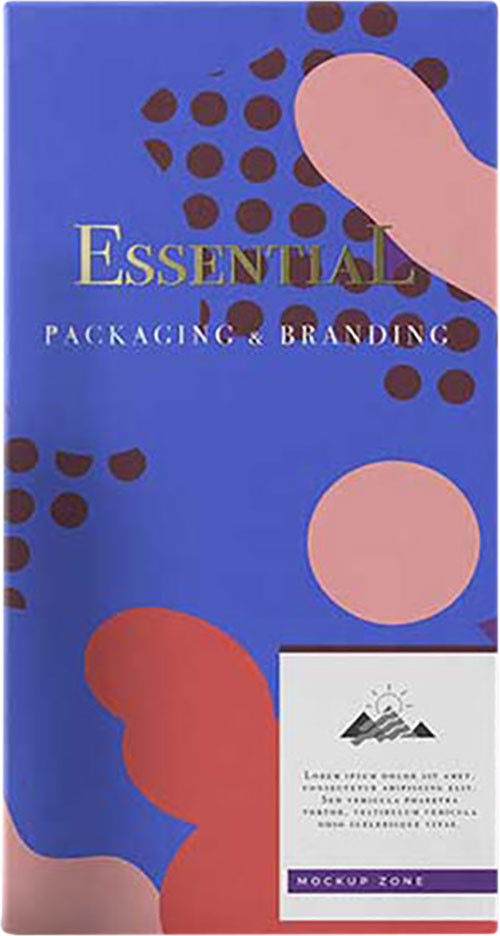
This Clone Source gives freedom to scale, flip, rotate, and offset the source. This means that you have total control over how you paint using those pixels.
No matter which way you choose, with some practice you will get really comfortable with the tricks. There is also plenty of YouTube content on similar issues. Look up as many free tutorials as you can. After proper understanding, you will be doing a lot of cool stuff with your solo pictures too, other than getting over your broken heart.