What is called google slides?
Google slide is a great tool for creating presentations and projects. This application is hugely used everywhere such as offices, universities, colleges, schools and any other institutions. People can make standard, formal, and amazing presentation slides with the help of google slides. We can use google slides for many motives. For example office presentations, educational presentations, projects, etc.
What is google slides used for?
Google slides are used for online presentation. It allows us to make an attractive and standard presentation. This is how we can engage the viewers to concentrate on our presentation. This is really very helpful. It allows us to work with more people. With the help of google slides, we can express our ideas with others. Google slides are free for everyone. Anyone can use it from anywhere and can give a presentation.
Why need to detach the Background Of Google Slides?
To make a presentation more alluring and more understandable in-front of everyone, we can add or remove the background. We can modify the background for making a clear and eye-catchy look. By connecting a background image in a presentation, we can make the presentation more beautiful and the audience will find more interest to see the presentation. Connecting more pictures in a presentation is not enough to improve the google slide presentations. People can also alter the lucidity of a structure they modify the background picture cloudiness.
Step 1: In google slides, people can add external images to make the slides more beautiful. There will be an option named the image formatting option.
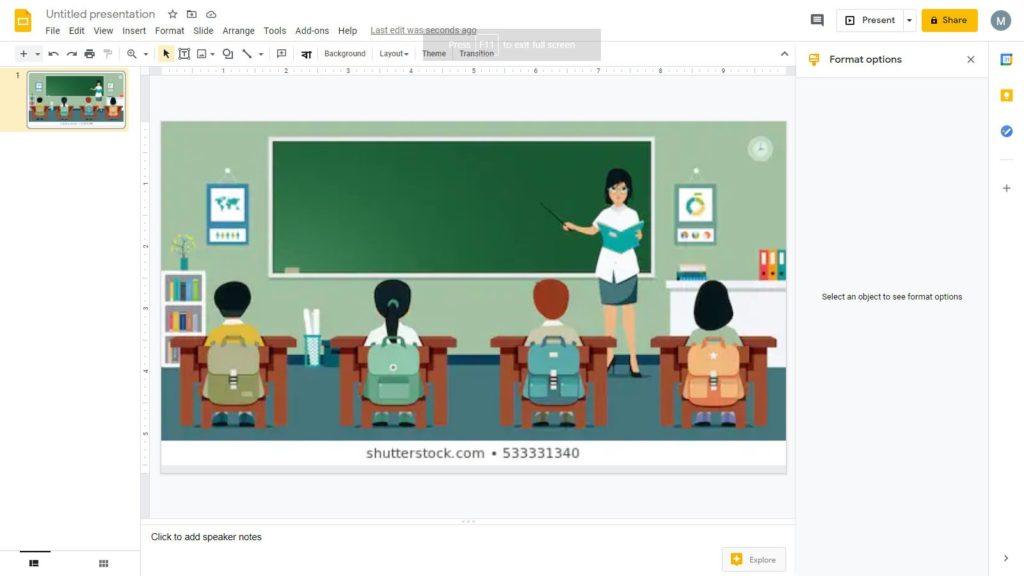
Step 2: Press to the spotted area to remove and choose the region which you want to remove from the image.
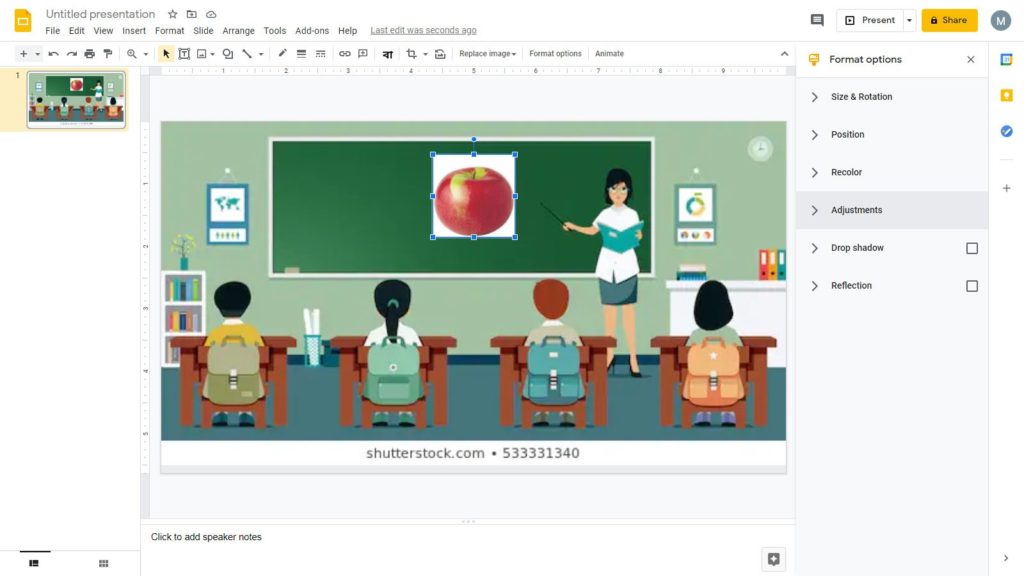
Step 3: If the background is colorful, then go to the Format < select format option for formatting. Balance and adjust the option and make it perfect.
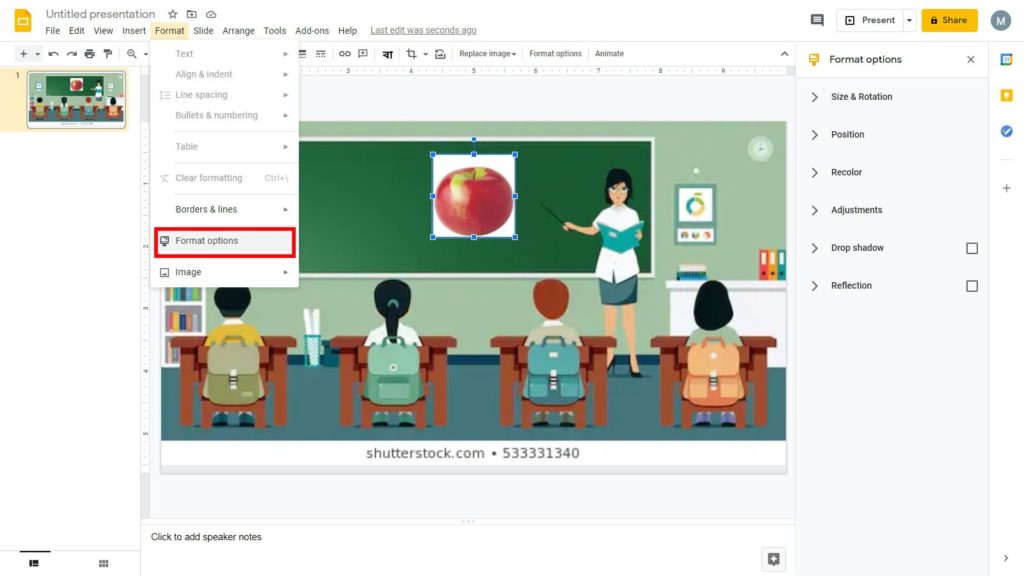
Step 4: Move the button and press to the left to lessen the effect of the option and go to the right to adjust and increase it. If the image requires some brush-up effect on the photo then go to the brightness and contrast option.
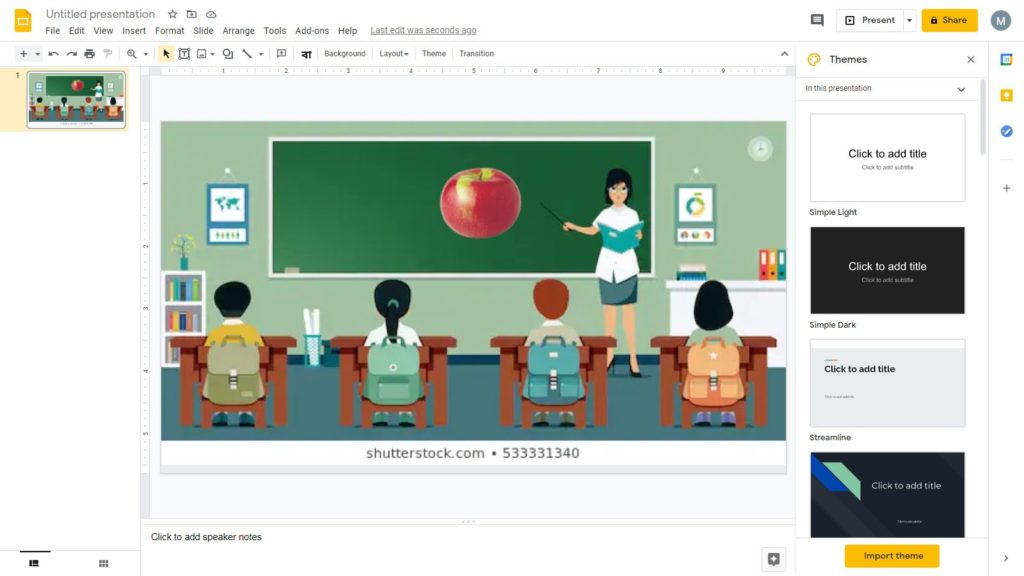
How to make a translucent background in google slides?
To balance and to magnify the whole quality of google slides, pictures are mostly used. Although we need to keep in mind that those slides also contain scripts or texts. These scripts need to be clear and unmistakable and understandable to the viewers. Shadowy images along with shady text can bring a bad impression on viewers. In order to create perfect presentation slides, it is very much important to remove the background and put the perfect background image on the slides, and make it worth looking at.
We know that background image is so much essential for making a perfect google slides presentation. And background affects the viewer’s opinion a lot. So every little thing needs to be changed with so much precision to ensure that no mistakes happen.
Step 1: At first, go to the google drive, click on the google slide presentation. Open it by simply pressing the button. One thing is important to ensure that the google slide contains a background image that we need to remove or modify.
Step 2: After that press on the image and choose the configuration option from the button bar.
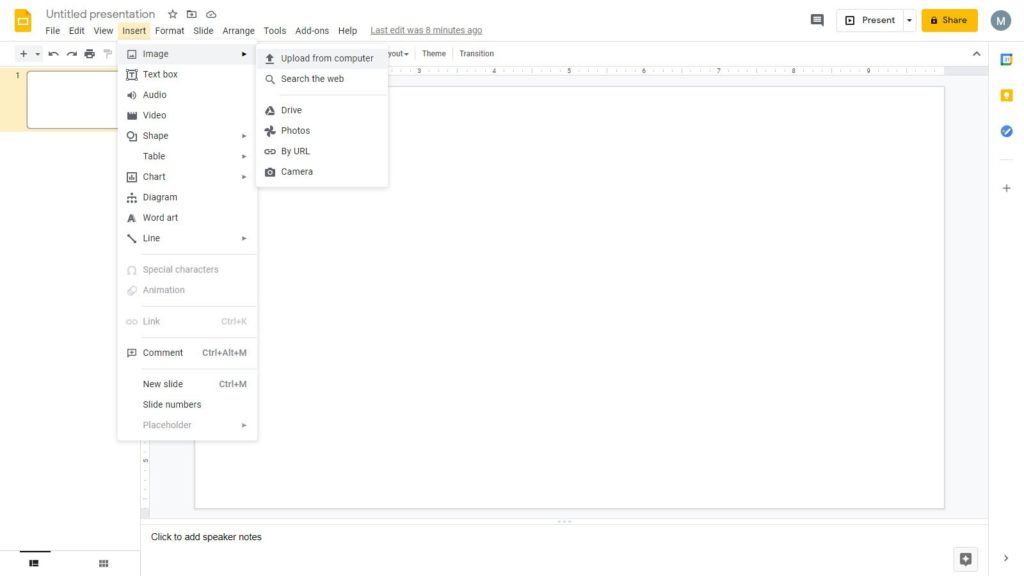
Step 3: There will be an option on the right side named as “Format option”. We just need to press on the right click of the mouse and choose the option named as “Format option ”.
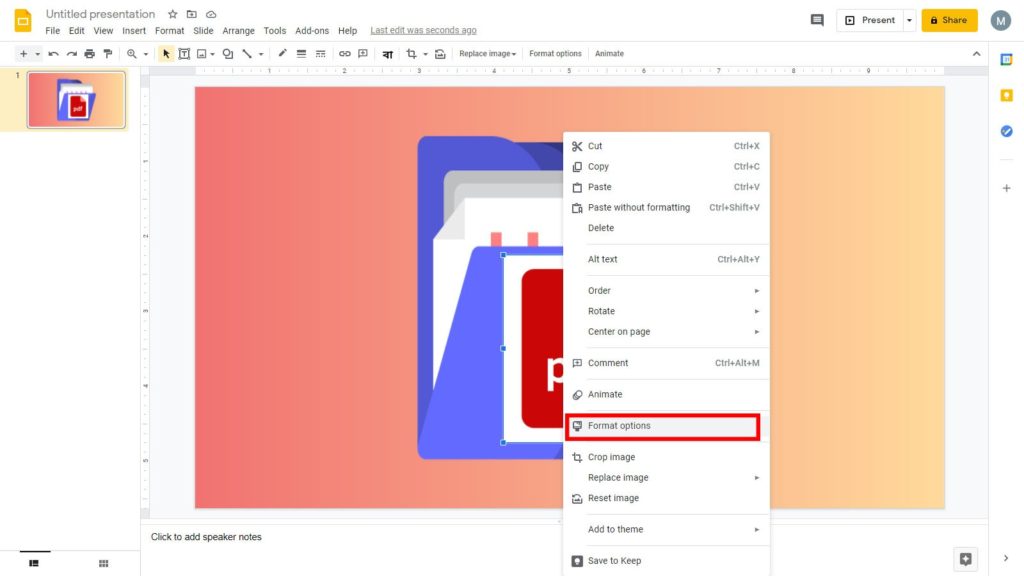
Step 4: In the “Format option”, you will find many options or features. What you need to do is to choose the option named “Adjustments”. Press on that option. In the Adjustment option, there will be a gliding bar. Choose the option named “Transparency”. Applying this transparency option to the background images, we can learn how to make the background in slides. All we need to do is balance the transparency and wait for the output.
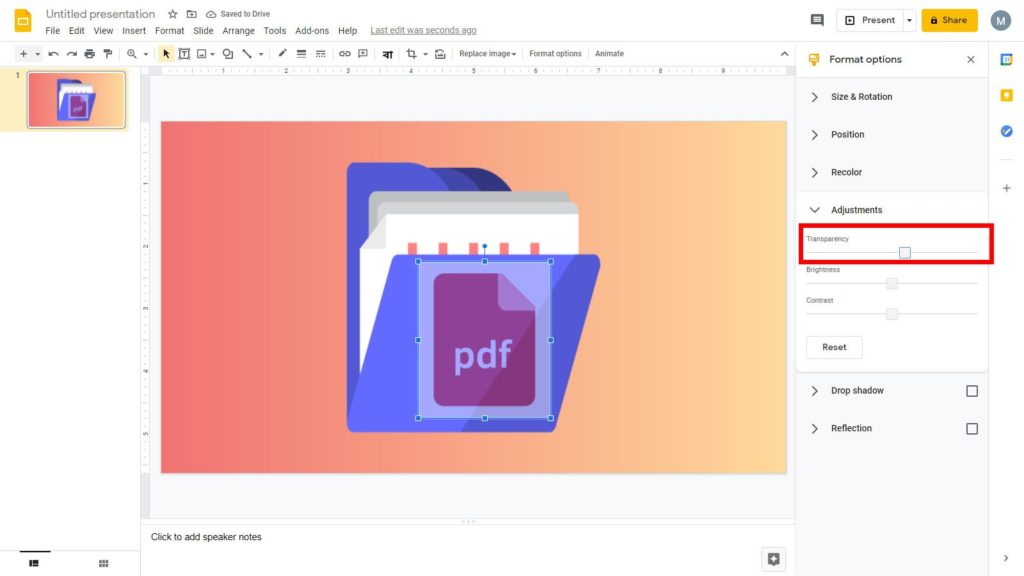
Step 5: Besides these, people can apply the other option named brightness and contrast for creating a great image. Ultimately, an image is good looking only when all the features are modified with high precision.
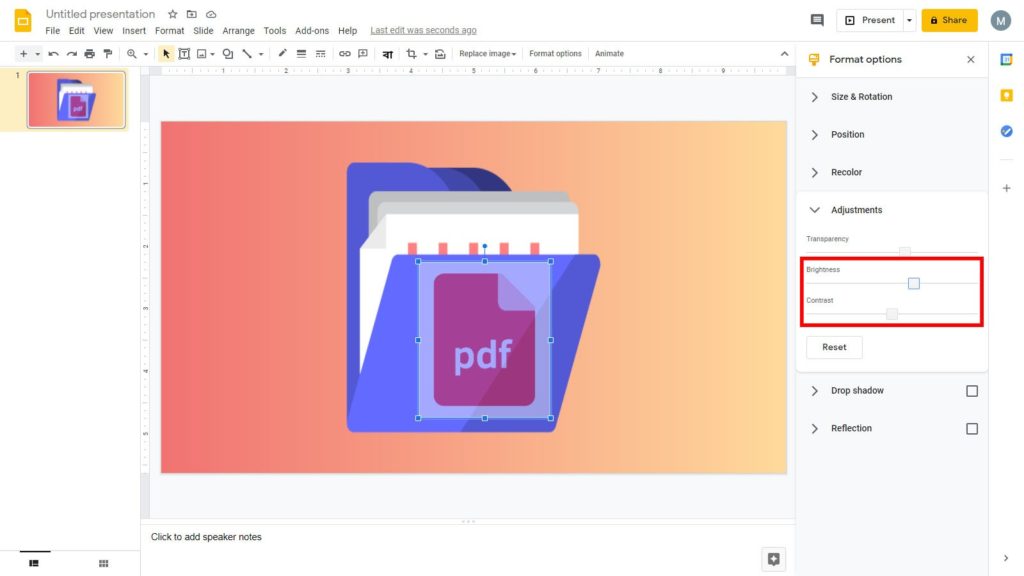
How to make a flow-sheet or diagram Transparent in google slides :
To create a structural outline in google slides, we can add and modify many shapes. In the diagram, we write some scripts related to the project. If the shape is too black then the script will not be readable by viewers. So if we create a transparent shape in google slides, then it will be understandable by everyone.
Step 1: Choose the shape or outline.
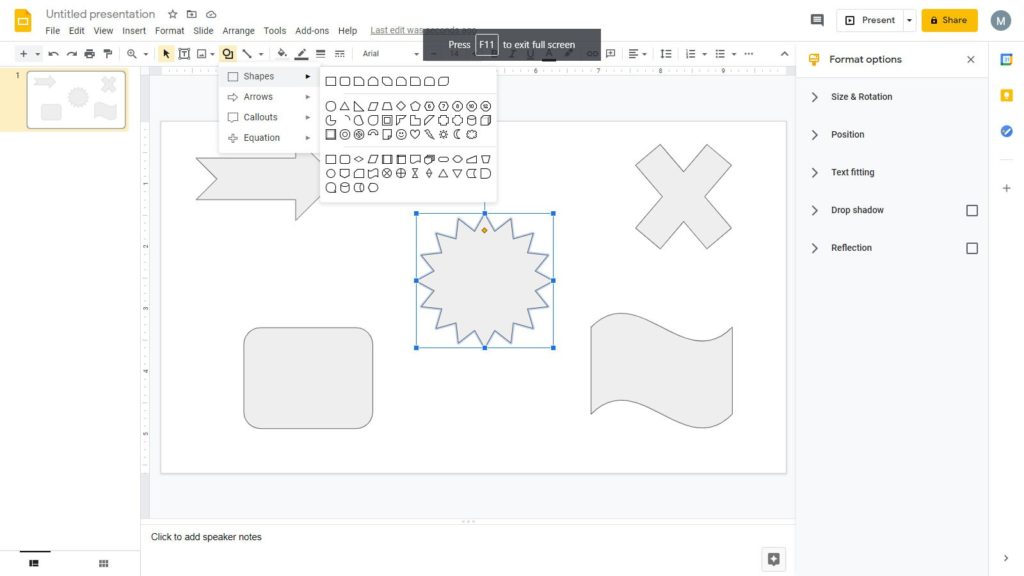
Step 2: Go to the option named “Fill Color ”. Choose the transparent option.
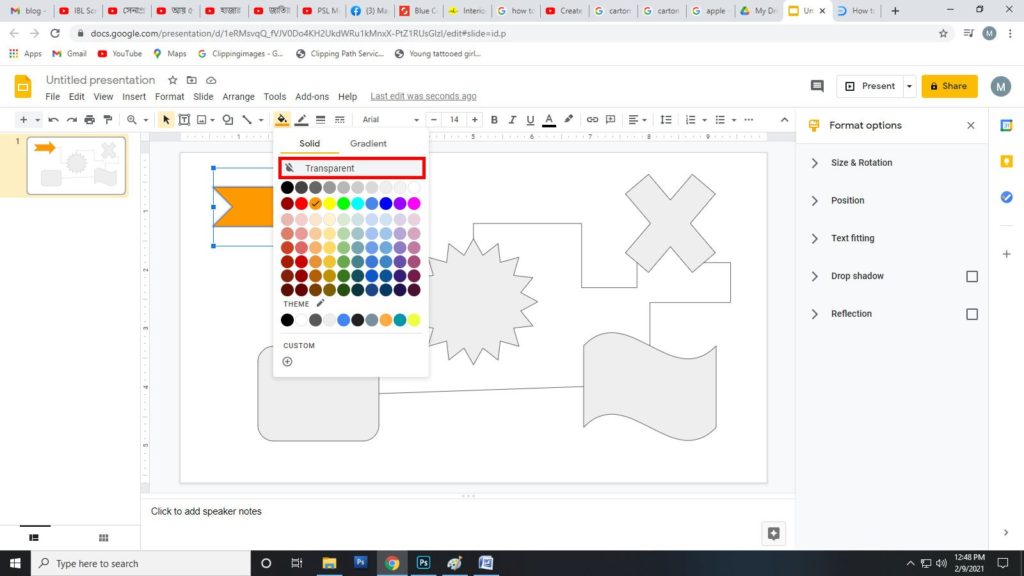
Step 3: After selecting the transparent option, the diagram will be transparent and the script will become clear and understandable. Including a transparent diagram or layout in google slides help to make everything readable.
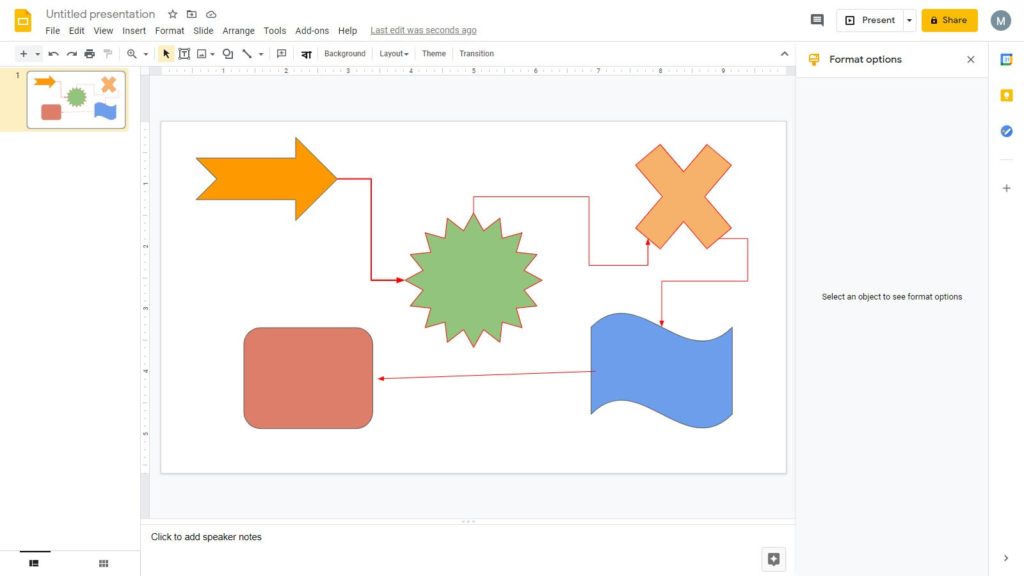
How to re-adjust the background?phot
If the changes we made in the presentation slides is not good-looking then no need to worry, we can simply bring back the slides into its previous situation. The first method is to press the button named as “undo (delete)” and go back to the previous position.
Another method is to reset the picture. Click the right side and press the option named as “Format option”. After that, go to the option named as “adjustments” and press the option named as “Reset”.
The image will go back to its previous situation. This “reset” option is very useful if we make any mistake during making the background image in google slides. If the google slides are error-free then it will look perfect and formal in the eyes of the audience
Lastly, removing background or modifying background is really important. The background image is very important for creating a perfect google slide presentation. We need to be careful about its background color and content. We need to make sure that the background image should not look dark and the text should be clear and readable by the viewers. The background image can beautify the looks of a presentation. This image performs a great role in catching the attention of respected viewers. We must be careful about background images for making a successful presentation.