Adobe photo-shop is one of the most highly used tools for creative works all over the world. Day by day, the demand for photo-shop is increasing higher and higher. People want different characteristics in photo-shop. They want more enhanced features in it. Photo-shop is such thing by which one gets to make the photo not only eye-catchy but also he/she can put lots of effects in it. People can become very much successful only by applying photoshop effects to their photos. For this reason, photo-shop publishes many versions of it along with more advanced work.
Latest release of photo-shop:

Few features of Photo-shop 2020:
Few Features of Photo-shop 2021:
There are thousands of features are available in photo-shop but some of them are the latest and brand new. New and enhanced features descriptions are given below.
Sky replacing effect: Now, photo-shop provides a sky replacing effect. Many people wanted this feature to put the sky effect on the photo. And photo-shop simply produces this feature for fulfilling our demands. It gives a natural look. To apply the sky effect on an image, go to the option Select, choose edit, select the Option named “Sky Replacements.” There are so many sky color and designs are available in it. You can select any color and any design that matches your picture. Photo-shop itself sets the sky in an image and displays it. If any adjustments are needed, then you can also do that to bring out the perfect sky in the image. There are many options available in sky replacement windows such as Sky move tool, brush tool, palm tool, zoom, sky replacement, shift edge, fade edge, latest used sky, fore-ground adjustments, color adjustments, brightness, temperature and many more.
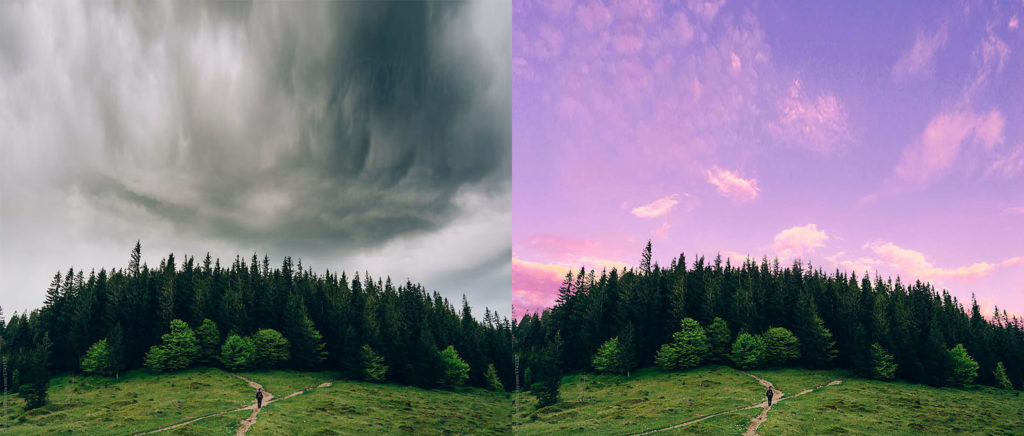
Shift edge: It controls the margins. It sets a margin in the middle of the sky and image.
Fade edge: It decides the fading effects.
Latest used sky: keeps a copy of the most recently used sky pattern.
Color adjustments: It controls how nicely the color will be matched as a forefront color.
Brightness: sets the brightness that matches with the image.
Output: helps to get the changes with a new layer.
Neural Effect: This beautiful filter is mainly based on AI (Artificial Intelligence). With the help of this filter, we can modify our photo.
Ø We can erase any spots from the photo.
Ø can remove acne spots.
Ø can modify the appearance.
Ø soft skin.
Ø can create a beautiful portrait effect.
Skin softening: With the help of a neural filter, we can eliminate all the flaws from any image. Go to “Filter”< Choose “Neural Filter”< Switch on the “Skin smooth” Option. To balance the appearance, apply the blur pointer around the faces to create a soft texture on the face. Choose the smoothness pointer. When you feel that it looks OK, then press on the OK button. A new layer will be created. Apply masking to remove the defects from the photo. Apply brush effects to eliminate the spots from any image.
Portrait Effect: This technique is used for facial improvements. We can enhance the smile, can make an annoyance, can enhance nose structure, can create “shocking reaction” on the face, and many things. Go to “Filter”< Choose “Neural Filter”< Switch on the “Smart portrait option ”< Adjust the expression with a pointer if needed < select the face if you want to adjust the age, angle of lights, hairs, and any other portions in the picture< Press OK.
Version History: This remarkable feature helps to get the earlier version of tasks. It works only with cloud documents. To do this, go to file < version history. To save any image, go to file < save as< cloud documents. To modify any image, make all the adjustments and save it.
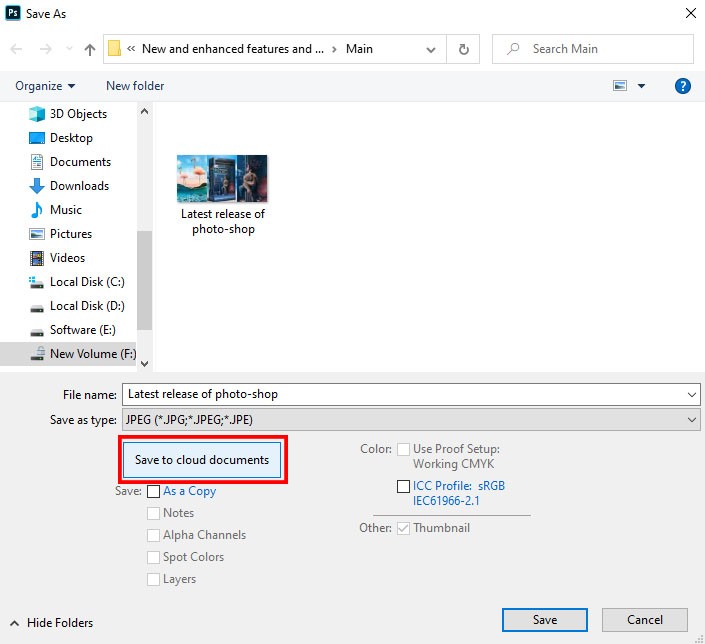
Pattern Preview: To get a perfect flawless pattern, now we can use this new pattern preview feature. It produces continuous virtual blocks pattern effectively. Now, photo-shop can modify the pattern and can get a continuous pattern. It is highly used for creating the 3D appearance, online pages and many other purposes. To get the pattern preview, go to the Option and select “View” < Select “Pattern Preview ”< adjust the pattern.
Live shapes: In the earlier version of photoshop, to get the triangle tool, we need to select “polygon tool,” but now we can directly choose the triangle tool from the option bar. With the help of these “Live shapes,” people can create different shapes such as: Rounded rectangle, triangle, etc. You can adjust those lines, can give reshape. To get the live shapes, go to shape tool < choose “rounded rectangle tool” or “ triangle tool.” Also, you can rotate those rounded rectangle shapes.
Quick Action: In the latest version of photoshop, we can use “Quick action” mode for detaching background, making the background fuzzy, flip the image, enhance the image. We can do this type of works very shortly and also saves our precious time. Select your desired image < select photo-shop help<quick actions. Lots of options will be opened up, such as: modify the image, detach the background and many more. You can choose any option which you prefer to do. You just need to press on the options and it will happen immediately.
Live stream: With this Option, you can now telecast your live innovative photo-shop work of art on i-pad. To use this Option, Go to photo-shop < Hit on the share button < Select “Live-stream”< Hit on the start button.
Reset Action: Photo-shop now provides a reset Option by which people can completely reset to back into its original position. The reset option can recognize any action such as: rotation.
Select and mask Option: Now, with this latest technique, we can perfectly refine furry things from picture. We can select the furry things and can get the natural outcome. Earlier, it would need to create a forefront selection and color with the help of refine edge brush to purify the mask. But now, we can refine the edges immediately as it is completely based on AI. It saves our time, really. To use this effect, go to the option “Select and Mask ”< choose subject< Hit on the “Refine hair.” It also helps to alter the background color.
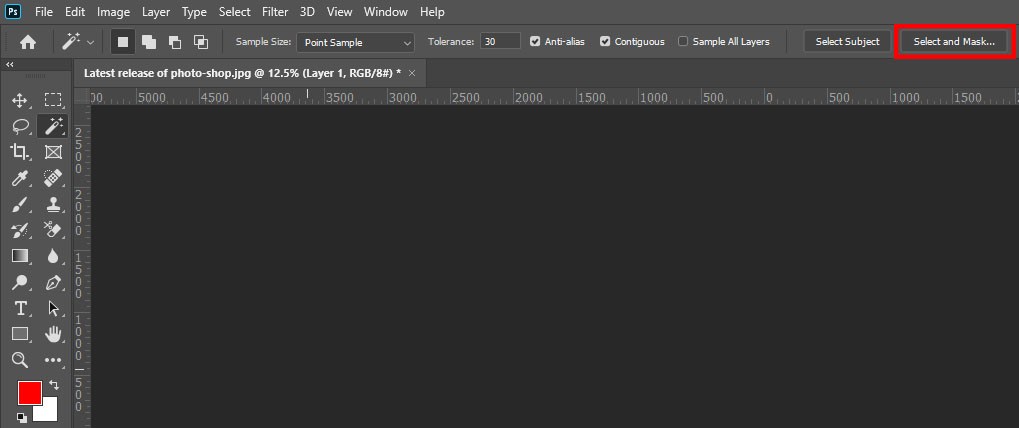
Every time, photo-shop produces so many effortless features for saving our time. And we can use those features for the betterment of pictures. We can now enhance our photos more easily. These features help us to get vibrant photos. We can use these photos for multi-purpose tasks such as e-commerce business, fashion magazines, garments industry and many other sectors. It is really great to have new features in photoshop as it helps to get complete our works very fast.