Adobe Photoshop is a widely used photo editing software that is widely popular among designers all over the world. We use it as our daily photo editing tool and day by day it is becoming more and more popular in our community. This tool has some amazing functionality that helps designers to work shortly. We can take a preview of our previous working history and later on implement that on our current project. Photoshop action is a brilliant feature that helps us to go for multitasking. In this tutorial, we will teach you “Photoshop Actions-Recording an Action” How you can record an action and later on implement it on your current project? Let’s go for a detailed discussion.
In short, we can discuss Photoshop Action as a sequence of things done to an image and it is using for editing purposes that can save us again and again. Photoshop Actions are widely using for batch editing. When we are working on a big project and the same kind of editing needs for a group of images then this strategy might be effective for us. It will reduce our working time and make the project a lot smoother than the previous time. Repeating the same task, again and again, could be boring and it will kill our precious time too. For fast and smart work Photoshop has introduced action and we can use the same action for a group of images.
For an instance, we are editing a group of images and their size is quite different and after doing color correction, retouching, and all other work it is needed all the images with the same shape. Now how do we do that change? The easy solution is to use a Photoshop Action and implement that action for a group of images. After that, see the magic all are converted to the same width and height.
When we are dealing with a giant image editing project then it is quite impossible to manage all the tasks separately. Think for a second when we are dealing with almost a thousand images to complete a project then separately dealing with every image could be a challenging task and in this regard, we must have to take the advantage of Photoshop Action. We can simply select all those images and then apply action if all of them need some type of editing. It is an easy task and makes the project a lot smooth and flexible to the editors.
When we are creating a new action in Adobe Photoshop the command and tools that are being used in the action should not stop until you terminate recording.
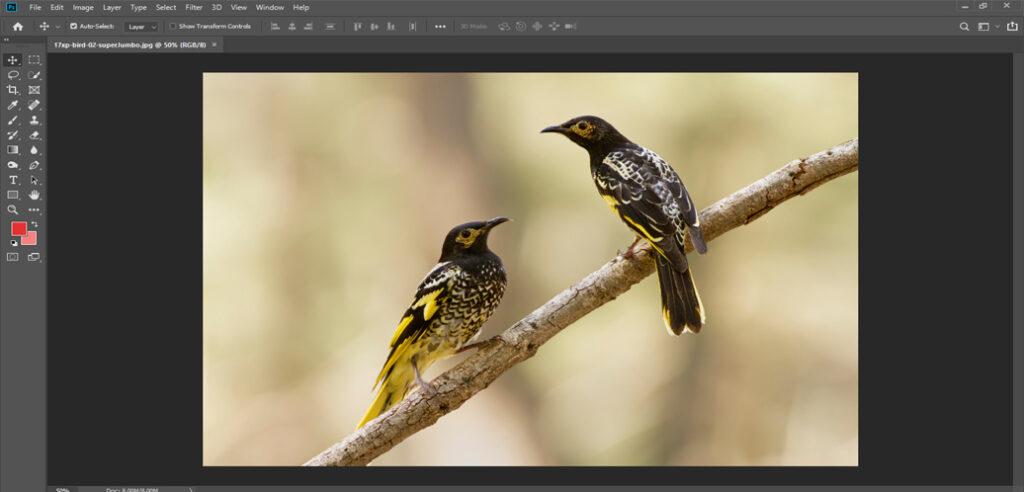
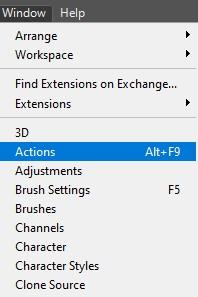
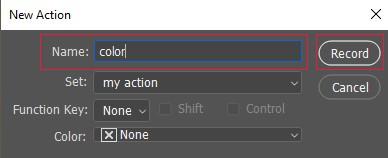
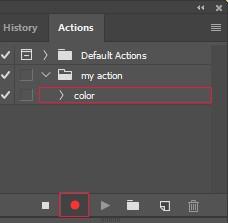
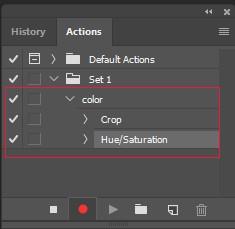
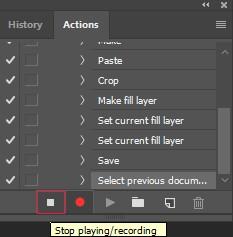
So you are thinking that how we can add something within this recording? Let’s follow the tricks!

I hope you got the details about Photoshop action and how you can record them? If you do not understand anything do not hesitate to comment below. Our team is always ready to help you.