Let’s be frank, no one likes flawed images. Even photographers are particularly picky regarding how they want their captures to look like. Especially photographs taken on events or occasions have a theme. Distracting objects can ruin not only the image but also the theme. Often due to subtle distraction your pictures can get ruined. Today we will introduce you to three different tools to remove distracting objects from your photos. These are very simple and useful tools. Regardless of your editing skills you can try these out, but in case you still struggle, we are here for you at clippingimages.com
Let’s get started.
The Spot Healing Brush tool
For outdoor and city street photos there are lots of common distractions. One of the common elements is street wires. The Spot Healing Brush tool is useful for quickly removing wires, even if they cross over complex backgrounds, like sculptures, house and etc.
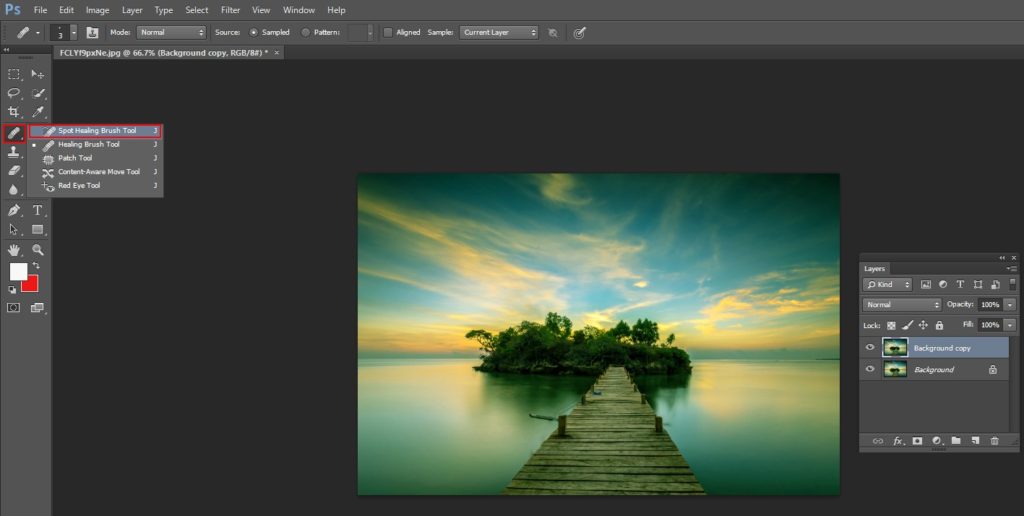
This is how you use the tool. In the Layers panel, click the Create new layer button to make a new layer for retouching. Rename this layer as your cleanup layer. This layer should remain selected while you work with this tool.
Now select the Spot Healing Brush tool from Toolbar. At the Options bar, select Sample All Layers. This way the Spot Healing Brush tool will sample content from all layers. Thus you can use it to retouch on the selected cleanup layer.
Keep the brush tip a little larger than the circumference of the wire. Press the left bracket key to make the brush smaller and the right bracket key to make it larger. Now, drag it over the wire to remove it from view.
In case wire is straight you can try a way more simple technique. You may be able to remove it all at once by clicking one end of the wire, releasing your mouse, and Shift-clicking the other end of the wire.
The Healing Brush tool
This tool gives you more control and flexibility to remove distractive objects. If you don’t get the kind of effect you want with the Spot Healing Brush tool, try the Healing Brush tool. With this you can manually select the source of pixels that will be used to hide unwanted content.

To use the tool, go to the Toolbar, press the Spot Healing Brush tool and select the Healing Brush tool from the pop-out menu.At your Layers panel, make sure the cleanup layer is still selected. In the Options bar for the Healing Brush tool, choose Sample > Current & Below to retouch on a separate layer.
Position the cursor near the area you are editing. This way you can use it as the source of pixels that will hide the wire. Now press Option (MacOS) or Alt (Windows) to change the cursor to a target icon and click to set the initial sampling point. Next, release the mouse and drag over the wire. The Healing Brush tool samples pixels from under the moving crosshair and utilizes them to hide the wire. This way it blends the result with the surrounding area.
The Clone Stamp tool
The Clone Stamp tool gives more freedom to clean up the distraction. Or, areas that need further cleanup and perfect blend can be achieved by using Clone Stamp tool. All this tool functions is by copying and pasting pixels. But, the Healing Brush tool blends the result with surrounding better than this tool.
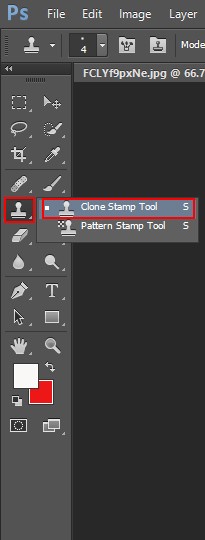
Go to the Toolbar, select the Clone Stamp tool. Again, in the Layers panel, the cleanup layer should still be selected. From the Options bar for the Clone Stamp tool, choose Sample > Current & Below to clone to a separate layer.
Similar as the Healing Brush tool, position the cursor on a source area, press Option (MacOS) or Alt (Windows), and click with the target cursor to set the initial sampling point. Next, click or drag over unwanted content to hide it.
Most Importantly: Save your work!!!
Choose File > Save as to save the photo in PSD format with the cleanup layer intact. This will allow you to edit the image in the future.

Photoshop makes it easy to edit images according to your wish. Often due to lack of time or proper skill you may not get around editing your pictures. These tips will help you too a great extent and still if you struggle reach out at clippingimages.com for professional help.